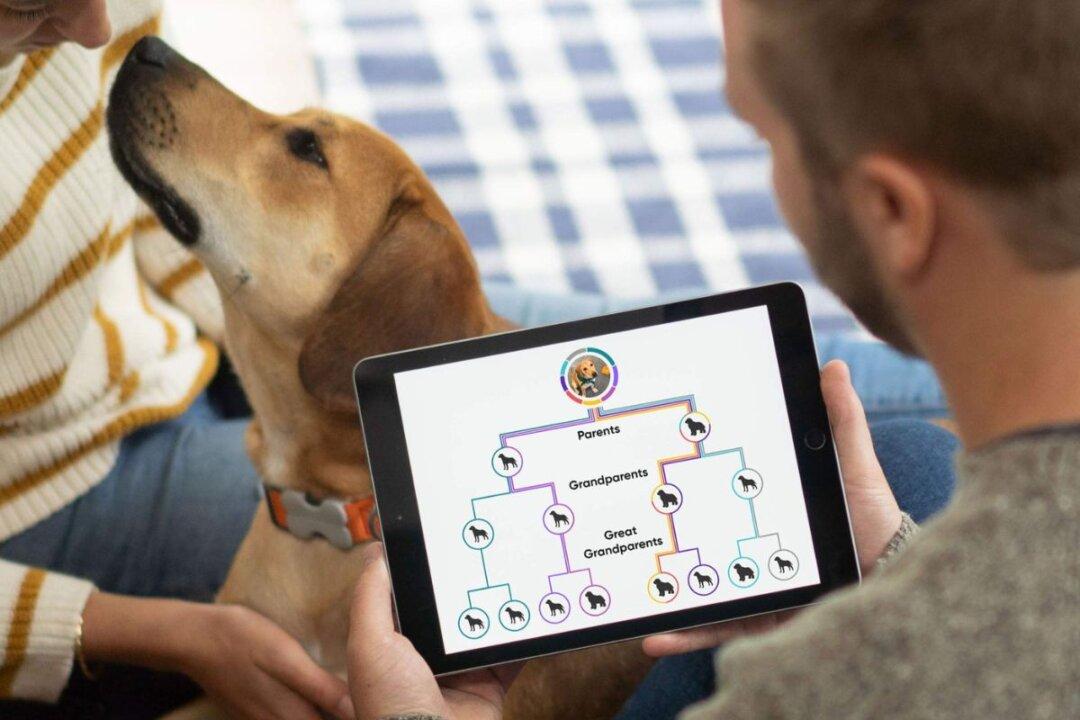Are you a passionate graphic designer? Or are you an artist wanting to experiment with digital art as well? No matter what your purposes are, drawing tablets are incredible devices. They are specially designed for digital drawing or painting. You can connect them to your PC or use them on their own. Drawing tablets are there to make the creative process easier for you.
Drawing tablets come in a variety of types and models. Now, we'll not only break down various types of drawing tablets for you but will also recommend some of the best models.
The Breakdown:
Huion Drawing Tablet
Wacom Drawing Tablet
Huion Inspiroy H640P Drawing Tablet
Xencelabs Drawing Tablet
XP-Pen Drawing Tablet
Apple iPad Pro Drawing Tablet
Huion Kamvas Pro Drawing Tablet
Why Do People Use Drawing Tablets?
As a digital artist, having a drawing tablet is one of the essentials. It is the best device that allows you to have the best creative expression. They are designed to replicate the natural experience of drawing on paper.Moreover, drawing tablets are durable. They will offer you an endless source of drawing for an extended time.
In addition, there are pen displays and all-in-one models that include a built-in screen. They would display and show your artwork and allow you to directly draw on them.
Drawing tablets are also great for technical work. Whether you want them for painting or other fields of design, they will provide you with tools for 2D and 3D design.
They are compatible with most computers as well. You can have them as a practical accessory for your PC. Also, you can find some models that can be connected to your smartphone.
Lastly, many drawing tablets come at affordable prices. Even if you’re a beginner or only want to experiment, you don’t have to spend much money on them.
Let’s start with the first item on our list. Huion is a company specializing in producing graphics or drawing tablets. Founded in 2011, Huion has gained ground among the best drawing tablet companies. They are mainly known for making affordable yet high-quality tablets.
Huion offers various models, from graphics tablets to pen displays and all-in-one tablets. Their models are also known for including features like high levels of pressure sensitivity and excellent compatibility with other devices.
Huion models occupy three out of seven items on our best drawing tablets list. It shows the company’s superiority and popularity among customers. Besides, the versatility of their products plays a huge role in their success.
Now, let’s review the first Huion model that we picked. Inspiroy 2 is an affordable and small graphics tablet. It’s an excellent choice for beginners. Besides, its small size makes it comfortable and easy to carry around.
Inspiroy 2 has a 9.7 x 6 x 0.3 inches overall measurements. Besides, its active surface area is six by four inches. This small tablet suits you best if you want a portable design. It’s also very light. It only weighs 0.6 pounds.
Inspiroy 2 includes a full HD (1980 x 1080) resolution. It helps you capture the slightest details of your design without any limitations. It also has a 5080 LPI pen resolution, which is impressive for this price range.
In addition, Inspiroy features an excellent pressure sensitivity of 8192 levels. It means that this device can differentiate 8192 levels of pressure you apply to the pen tip. This number is one of the highest you can get in the market.
Inspiroy’s incredible pressure sensitivity allows you to take maximum control of your creative process. You can easily adjust your line’s thickness or texture and create shading effects while drawing.
Inspiroy 2 comes with good compatibility. It supports almost any current operating program. For instance, it’s compatible with Mac (10.12 or later), Android devices (version 6 and later), and PC (Windows 7 or later).
As mentioned earlier, Inspiroy 2 has a low price range among graphics tablets. However, it includes many useful features that make it a valuable choice.
For instance, Huion adds a scroll and six extra press keys to this model. You can customize those keys according to your favorite setting. You can also set up different profiles for your settings. With this practical option, you can bring more freedom and efficiency to your work.
Let’s not forget about Inspiroy’s pen. They’ve upgraded it to PenTech 3 to eliminate any noticeable lag or wobble during work. Along with a good resolution, It accurately captures your lines or strokes.
Pros
- Ergonomic pen design: This model has an upgraded pen with a new design. It gives you a better grip and more comfort.
- PenTech 3 stylus: This new format eliminates almost any lag. This feature helps the tablet to better replicate the feeling of natural pen and paper.
- Excellent pressure sensitivity: Inspiroy 2 has 8192 levels of pressure sensitivity. It can capture the slightest change in pressure level.
- Six programmable keys with a scroll wheel: You can customize its extra six pressing keys based on your preferences. Besides, the scroll is a practical option during work.
- Good compatibility: You can use it with almost any device, including Android smartphones. It also supports various creative software.
- A valuable product: It offers good build quality and performance. However, this model has an affordable price range.
- Does not have a wireless connection: This model doesn’t include any wireless connectivity. It only supports connection via its USB-C port.
Let’s have a look at the second item on our list. Wacom is another company focusing on producing drawing tablets. This Japanese company has more than 40 years of history in high-tech devices. Wacom offers a variety of models, from graphic tablets to all-in-one products with built-in screens. Whether you’re a beginner or a skillful artist, Wacom has got your back.
For this article, we’re checking out Intuos S. It’s a small drawing tablet at an affordable price. Like our previous model, it doesn’t include a built-in screen.
Now, let’s get into the details. Intuos’s active area is almost the same as Huion’s Inspiroy. Its surface is 5.98 x 3.74 inches, and the overall size is 7.87 x 6.3 x 0.35 inches. Its compact design also makes it very light. It only weighs 0.51 pounds.
Intuos is an excellent choice for beginners. This model’s ease of use and performance give you a good experience. It also suits you best if you’re looking for a portable tablet or don’t have much space on your desk.
However, Intuos’s pen isn’t as sensitive as Huion’s Inspiroy. Its pen’s resolution is 2540 LPI. Intuos also offers 4096 levels of pressure sensitivity. These numbers are high enough to give you a natural and smooth feeling of drawing.
Intous has good compatibility. It supports many devices, such as PC (Windows), Mac, or Android smartphones. You can use it for drawing, editing, or designing software programs.
However, Wacon doesn’t add a wireless connection to this model. It has USB-A connectivity. Intuos Pro models have Bluetooth connections.
Intous has almost the same price as Huion’s Inspiroy. Both count as affordable drawing tablets with the lowest price range. Despite the low cost, Intous shows an excellent performance.
Moreover, Intous adds some distinctive features as well. For instance, they offer four customizable keys on the tablet and two on the pen. They can provide shortcuts for your preferred options and settings to help you ease your work process.
Working with Intous feels as smooth as natural pen and paper. Its battery-free stylus includes an EMR (Electro-Magnetic Resonance) technology, which makes drawing an absolute breeze. In addition, They’ve added three replaceable pen nibs with a removal tool, in case you missed one.
All in all, Intous is a valuable product from a well-known company. It has a stylish design with a super-slim 0.35-inch body. Besides, Wacom gives you access to its creative and training software with every purchase. You only need to register your tablet and get these practical programs.
Pros
- Pressure-sensitive pen: Intous has 4096 levels of pressure sensitivity, which is a good number in this price range.
- Fifteen hours battery life: This tablet’s battery can save up to 15 hours. So, you don’t need to worry about recharging while working with Intous.
- Shortcut pressing keys: This model has four programmable express keys. You can customize them according to your preferences to improve your workflow.
- Affordable price: Intuos has an affordable price range among other drawing tablets. It provides good performance as a budget-friendly tablet.
- Stylish and portable design: This model has a sleek design. Its compact design makes it very light, too. It only weighs 0.51 pounds.
- Free software: Wacom gives access to its creative software with any purchase. You can use their platform to make digital art.
- Ease of use and performance: It’s easy to set up and use Intuos with any device. Besides, it shows an impressive performance.
- No wireless connection: Induos doesn’t support Bluetooth or any type of wireless connection like other Wacom models. It only connects via USB-A.
- Surface area wears out: After using it for a while, it might wear out and show some scratches. It may lose its palm rejection if it gets worse.
For the third item on our list, we'll review another model by Huion. This tablet is the cheapest on our list. Therefore, it’s suitable for students or artists just beginning to experiment with digital art.
Like the two previous models we covered, Inspiroy H640P counts as a small 6x4 inch drawing tablet. As discussed earlier, these models are the best pick if you are looking for a portable tablet.
It has a 6.3 x 3.9 inches surface area, slightly larger than Wacom’s Intuos. Besides, its overall size is 10 x 5.98 x 0.31 inches. This small tablet only weighs 0.6 pounds, which makes it so easy to carry around.
H640P’s compact design is stylish and sleek. It fits perfectly in a limited desk space. The 0.3-inch thickness makes this tablet extra slim. It’s even thinner than Wacom’s Intuos.
Like Inspiroy 2, H640P has excellent resolution and pressure sensitivity. This tablet offers 8192 levels of pressure sensitivity. It gives you a natural and smooth feeling while drawing.
In addition, H640P includes a 5080 LPI pen resolution. It will help you get maximum control over your creative work. Higher resolutions allow for more precision and freedom during work.
H640P goes along with almost any device. It shares the same good compatibility as Huion’s Inspiroy 2. You can use it on Mac (MacOS 10.12 or later), PC (Windows 7 or later), and Linux(Ubuntu). Also, don’t miss any opportunity to pick up your work wherever you are. H640P is compatible with Android smartphones as well.
H640P has one of the lowest prices in the market. Despite being the cheapest on our list, it still shows good performance. The quality of this tablet surpasses customers’ expectations. It will be an acceptable alternative if you don’t need a professional or costly drawing tablet.
Just like the previous two models, it lacks wireless connectivity. It only supports USB technology. However, Huion adds many pleasing features to the H640P.
Namely, H640P includes six programmable pressing keys. Like the other Huion’s model, you can customize them to any shortcut that suits you best. They’ve added a side button to its pen to give you even more comfort during work.
This model uses a battery-free PW100 stylus. Its design allows it to be light and ergonomic. It does a fantastic job of replicating the feeling of a natural pen. Besides, Huion includes eight replaceable pen nibs inside the pen holder.
Lastly, the Inspiroy models are suitable for both right and left-handed people. You can easily change the driver’s settings and rotate the tablet, and you’re ready to go.
Pros
- Stylish and extra slim: H640P has a sleek and slim design. Its thickness is only 0.3 inches, which makes it more portable.
- Light and compact: H640P is very light and easy to carry around. It weighs only 0.6 pounds, which is less than many models.
- High resolution and pressure sensitivity: H640P’s pen has a 5080 LPI resolution. It also has an excellent pressure sensitivity of 8192 levels.
- Six shortcut keys: This model includes six customizable pressing keys on the pad. The pen also has a side button.
- A budget-friendly tablet: H640P has one of the most affordable prices among drawing tablets. It is a great fit if you are low on budget.
- Compatible with different devices: This model is compatible with almost any OS. It also goes along with many creative software.
- Acceptable performance: Despite the low price, shows a good performance that meets most of the customers’ expectations.
- No wireless connection: H640P only supports USB connectivity. It doesn’t have any wireless connection option.
- Pen nibs aren’t natural: Pen nibs are too smooth on the pad, which makes it hard to capture some details during work.
Let’s review a newer model with a newer brand. Founded in 2019, Xencelabs is bringing some of the best models. It might not be as well-known as brands such as Huion or Wacom, but Xencelabs has been getting more recognition.
Xencelabs adds a distinctive minimalistic design to its tablets for elegance and comfort. Whether you’re a beginner or an experienced digital artist, Xencelabs fits you best. Now, we'll review its medium-sized tablet.
Xencelabs is larger than our previous models. Despite the title, Its 10.33 x 5.8 inches active surface area is closer to large 10-by-6-inch tablets. Keep in mind that this model isn’t as easy to carry around and naturally takes more space on your desk.
The overall measurements of this tablet are 12.62 x 9.17 x 0.31 inches. As you can see, Xencelabs has the same ultrathin design as Huion’s model. The sleek design with a 0.3-inch thickness makes this model a stylish and portable tablet.
The active area on the pad has a 16:9 aspect ratio that matches most of the standard displays. Apart from that, Xencelabs has excellent pressure sensitivity. Both of its pens can recognize 8192 levels of pressure. It means maximum control over even the lightest strokes.
No matter what your OS is, Xencelabs is compatible with all of them. This tablet supports Windows (7 or later), Mac OS X(10.12 or later), And Linux operating systems. However, the company doesn’t include an Android setup for this model.
Xencelabs has a high price range among graphic tablets. It is the most expensive model on our list that doesn’t have a built-in screen. However, it offers impressive performance and many extra features.
Now, we‘ll focus more on the unique features that Xencelabs offers. If you buy this tablet, you’ll get an extra pen, a QuickKeys remote, replaceable pen nibs, and a tablet bag. They’ve also added a helpful drawing glove to the packaging.
The two pens have an ergonomic design but are different in diameter. The thicker pen comes with three buttons and is suitable for 3D painting. Both pens support above 60-degree tilt recognition and the same pressure sensitivity. They also have virtually no lag or wobble.
Xencelabs’s pad surface uses a fine frosted texture to give it the right amount of friction. The result is a non-slip and wear-resistant pad that offers a satisfying feeling of natural paper drawing.
Xencelabs includes both wireless and USB connections. It comes with a FR dongle and USB cable for both ways of connecting. Besides, it has a Type-C adapter as well.
The tablet has three buttons on top of the pad. They give you quick access to the driver’s settings. In addition, the QuickKeys remote allows for more than 40 customizable shortcuts.
Pros
- Pressure sensitivity: Xencelabs has 8192 levels of pressure sensitivity. 8K pens provide the most accurate pressure sensors.
- It has two pens: Xencelabs includes two pens in this model. They differ in shape and thickness to meet various needs.
- Portable with a slim design: This tablet is modern and minimalistic. It only has a 0.3-inch thickness, which makes it easy to carry around.
- Wireless connectivity: This model supports both wireless and USB connections. It has a FR dongle for wireless and a USB cable for wired connection.
- Extra accessories: The packaging includes a pen case, drawing glove, tablet bag, and a helpful QuickKeys remote.
- Many shortcut keys: The QuickKeys remote gives access to many shortcut button options. You can change and customize their settings according to your needs.
- 16:9 aspect ratio: This tablet’s pad has a 16:9 aspect ratio. This ratio matches almost any standard display.
- Comfortable and ergonomic: The bottom of the pad is carved to provide a palm resting area. It adds to the ergonomic design of the tablet.
- Fine pad texture: They’ve carefully designed the tablet’s surface area to replicate the natural pen and paper. With the right amount of friction, you'll have maximum control.
- Does not have a pen holder: Unlike the previous models, Xencelabs doesn’t include a pen holder. A pen holder makes the pen more accessible.
- Insufficient buttons on the pad: the pad only has three shortcut keys. Other models include more shortcut keys, which allows you more freedom.
XP-Pen is another innovative company developing graphic tablets only. Founded in 2005, this Japanese company has produced some high-performance tablets with cutting-edge technology. Along with Wacom or Huion, XP-Pen is another well-known drawing tablet brand.
Today, we’ve picked the Deco 03 model to review. Deco 03 classifies as a large 10-by-6-inch graphic tablet without a built-in screen.
Deco 03 has an overall size of 13.8 x 8.5 x 0.3 inches. Like the Xencelabs and Huion models, Deco has an ultrathin design. The 0.3-inch thickness pad adds to its elegance and comfort. It also makes it easier to carry around.
Deco provides a large surface area. The total active surface of 10 x 5.62 inches gives you more freedom during work. Besides, they have carefully designed the pad’s texture to replicate natural paper. It allows you to have better control over your drawing.
Deco 03 features the highest pressure sensitivity. The 8k pen sensor offers 8192 levels of pressure sensitivity. Moreover, the pen has a 5080 LPI resolution.
In case you’re wondering whether XP-Pen is compatible with your device, we have good news. Deco 03 has incredible compatibility. It supports various operating systems such as Windows (7 or later), Mac OS, or Chrome OS. However, the company doesn’t include smartphones.
Deco 03 has a relatively lower price range than other graphic tablets. It’s not as cheap as Huion’s Inspiroy but provides a more extensive pad and many more features. This model is a perfect mix of a budget-friendly and a professional drawing tablet.
Deco 03 comes with some unique features as well. If you look at it, you will notice a red-lined rolling dial on the top left corner of the pad. This multifunctional dial knob is a fascinating option for easier access during work. You can use it as a shortcut for zooming, scrolling, rotating, or changing the brush size.
Apart from the dial knob, Deco 03 offers six additional express keys. They are fully customizable. You can set them according to your preference to expand your workflow.
Another tiny detail of this model is that the pressure level is customizable. You can lower it down to achieve your best outcome. Additionally, Deco 03 is suitable for both right and left-handed people.
XP-Pen has included wireless connectivity to this model as well. You don’t need to worry about cable limitations while working with Deco. The built-in wireless module allows for 2.4 GHz connectivity. It also supports USB type-C for wired connection.
Let’s not forget about Demo 03’s stylus. They’ve designed a light and ergonomic pen for more grip and comfort. It also has an increased 266 refresh rate to eliminate any lag.
Additionally, this battery-free pen comes with a pen holder and eight extra nibs. They’ve also added two drawing gloves to the whole package.
Altogether, XP-Pen’s Deco 03 is a fantastic choice. It brings quality and good performance at an affordable price. It also shares many practical features. Moreover, Deco 03 has a sleek and ultrathin design that gives it an impressive look.
Pros
- Sleek design: Deco 03 has a stylish and ultrathin design. Its thickness is only 0.3 inches, which makes it easier to carry.
- Wireless connectivity: This model supports both wireless and USB connectivity. Its built-in wireless module provides 2.4 GHz connectivity.
- Excellent pressure sensitivity: This model has 8192 levels of pressure sensitivity. The 8K pens have the most accuracy.
- A dial knob and shortcut keys: Deco 03 has a rolling dial and six express keys. They are customizable and give you more freedom during work.
- Extensive working surface: The 10-by-6 active area surface will provide more space to better express your creative spirit.
- Good drawing experience at an affordable rate: You can use Deco 03 as a professional drawing tablet. However, it costs less than most high-performance tablets.
- Less durability: The materials in Deco 03 are not as high-quality as some other models. They are more likely to wear out sooner.
For the sixth item on our list, we'll review the mighty Apple. The company doesn’t need an introduction itself. Apple is arguably the most famous computer and electronics brand. Throughout its history, Apple has produced some of the most iconic computer, smartphone, and tablet models.
iPad is Apple’s version of a tablet. It is also one of the most well-known models. iPad is famous for its powerful performance, versatility, and user-friendly interface.
Unlike the previous models, the iPad classifies as an all-in-one tablet with a built-in display. You can use it independently or connect it to other devices.
We’ve picked the iPad Pro 12.9-inch model for our list. This model is the largest and most powerful iPad. It has an immersive 12.9-inch screen with a 2732 x 2048 pixel resolution.
Additionally, the Liquid Retina XDR display technology delivers clear and crisp pictures. It offers an astonishing level of brightness and contrast ratio. It reaches 1600 nits of peak brightness and has a 1,000,000:1 contrast ratio. The iPad is perfect for viewing and editing HDR photos.
The iPad has outstanding performance. Apple has installed the next-generation M2 chip in this tablet. M2 has an 8-core CPU and a 10-core GPU that delivers marveling graphics and performance. Besides, the storage of the iPad can go up to 2 terabytes.
iPad has two wide and ultrawide back cameras and an ultrawide lens front camera. The back cameras are 12 and 10 MP, and the front camera is 12 MP. You can capture your inspiring moments in 4K with iPad cameras.
iPad supports Apple Pencil second generation. This ergonomic pen features pressure sensitivity and tilt recognition. It almost shows no sign of lag. It’s the essential accessory that turns the iPad into a proper drawing tablet. However, Apple doesn’t include this stylus in the package.
The Magic Keyboard is another powerful accessory you can get for your iPad. It gives you a good typing experience. This keyboard also features a built-in trackpad.
The iPad offers both types of wireless and USB connectivity. The iPad has a Wi-Fi 6E that gives you the fastest wireless connection. The iPad also supports a 5G connection.
Pros
- Powerful performance: The iPad features Apple’s M2 chip, which gives it outstanding performance. This chip provides an 8-core CPU and a 10-core GPU.
- Astonishing screen display: This model’s 12.9-inch display has fantastic quality. It reaches a maximum brightness level of 1600 nits and has a 1,000,000:1 contrast ratio.
- Fast wireless connection: The iPad includes Wi-Fi 6E connectivity. This feature has one of the fastest wireless connections you can get.
- Back and front cameras: The iPad has two back (12 MP and 10 MP) and one front camera (10 MP).
- High price range: It might not be a suitable option if you’re looking for a budget-friendly tablet. The iPad has a high price range.
- Does not include the stylus: You must buy the Apple Pencil separately to use the iPad as a drawing tablet. It will cost you extra money.
Now, let’s check out the last item on our list. We will end our list with another Huion model. Kamvas Pro 16 is a pen display tablet. It means that it features a built-in screen as well. However, it isn’t an all-in-one tablet like the iPad, so you can’t use it independently.
Kamvas suits customers who want to draw directly on a screen. It gives you a better and more natural feeling of drawing. Pen displays also let you engage more with your artwork. Kamvas has a vast 15.6-inch screen. It is larger than all the other models on our list. Its overall measurements are 17.24 x 9.88 x 0.47 inches. It also weighs 2.98 pounds. Kamvas isn’t as portable as Inspiroy but offers a compelling drawing experience.
Like other Huion’s models, Kamvas features 8192 levels of pressure sensitivity. The pen resolution is also 5080 LPI to ensure you'll get the best results during work.
Kamvas has a full laminated screen with anti-glare glass. The full HD resolution and 120% sRGB color gamut deliver clear and vibrant images. The screen also has a 1,000:1 contrast ratio.
Kamvas comes with good compatibility. It works well with Windows (7 or later), macOS (10.12 or later), and Linux. This tablet is compatible with creative software like Adobe Photoshop, Clip Studio Paint, SAI, Lightroom, etc. Kamvas has a lower price range among pen displays. However, it offers a vast screen with good quality.
Kamvas features six express keys and a touch bar. The press keys are programmable to give you more flexibility and workflow. They’ve added side buttons to the pen as well.
The Kamvas’s battery-free pen has a comfortable grip. This stylus has a 60-degree tilt recognition. It comes with a stylish pen holder and ten replaceable pen nibs.
This model doesn’t support wireless connection. However, it comes with a compact three-in-one cable for easier usage. Your computer only needs to have HDMI and USB ports.
Lastly, the package contains a drawing glove and a practical adjustable stand. You can move the stand between 20 to 60 degrees to adjust your working way.
Pros
- Vast screen: Kamvas has a vast 15.6-inch screen display. This large screen provides you with more space for your creative works.
- Affordable price range: Kamvas has a low price range among other pen display tablets. This model is a good budget-friendly option.
- Good resolution and pressure sensitivity: Kamvas’s pen has 8192 levels of pressure sensitivity and a 5080 LPI resolution to capture the slightest details.
- Touchpad and express keys: This model includes six programmable pressing keys and one touchpad. These features offer more convenience at work.
- No wireless connectivity: Kamvas doesn’t support any wireless connection. It only supports USB connectivity via a compact three-in-one cable.
Facts About Drawing Tablets’ Industry
The market size of drawing tablets was estimated to be US$ 476.58 Million in 2021. However, due to the rapid digitalization throughout the world, that number is increasing. The market value has been projected to grow to US$ 893.81 million in 2027.The largest market is in North America. The COVID pandemic has also affected the growth of the drawing tablets market.
Companies such as Wacom, Huion, UGEE, ViewSonic, Samsung, Hanwang, PenPower, and AIPTEK are the largest manufacturers of the drawing tablets market.
Drawing Tablets Reviews
The reviews in this section were compiled from verified customer reviews on Amazon.Huion Drawing Tablet
Customers are satisfied with this model. Most of them are happy with their purchase. They think that Huion’s drawing tablet is beyond expectations and has an impressive performance. They believe that Inspiroy is affordable and worth the money.They appreciate the Inspiroy’s small size. They also think that the pen has a comfortable shape. In addition, they like the design and style of this tablet.
It’s hard to find any drawbacks for this tablet. However, some customers might not be completely satisfied with Huion’s overall performance.
Wacom Drawing Tablet
Wacom is a lot more popular than Huion. It has many more ratings and still has a high score. It shows that most of the customers are happy with Wacom.They mostly like the ease of use and the performance of Intuos. They also mentioned that this model is valuable. However, some complain about the lack of wireless connection and the pad’s durability. They’ve said that the surface wears out over time.
Huion Inspiroy H640P Drawing Tablet
Huion Ispiroy H640P is another popular choice among people. Its rating score is a little less than Wacom’s Intuos.Customers have mentioned the ease of use and the quality of H640P. They think this tablet is easy to set up and suits the beginners. They also mentioned the fitting quality and pressure sensitivity.
On the other hand, some have mixed feelings regarding the performance. They think it’s underwhelming. They’ve also said the surface is too smooth and doesn’t produce the right amount of friction.
Xencelabs Drawing Tablet
Xencelabs isn’t as popular as Huion or Wacom. But it still has a high rating score. Customers seem to enjoy using Xencelabs . They like the performance, quality, and materials of this model. They appreciate extra accessories and features of this tablet, such as the extra pen.However, some have complained that Xencelabs doesn’t have a pen stand. Also, they wished there were more pressing keys on the pad.
XP-Pen Drawing Tablet
Out of everything, the customers admire the value of Deco 03. They think that this tablet is worth every penny. Deco provides impressive quality at an affordable rate. They’ve also mentioned the ease of use and setup.Most customers are satisfied with the performance and design of Deco 03. However, some believe that it could have a better pen holder. Additionally, some customers have complained about driver issues.
Apple iPad Pro Drawing Tablet
The iPad Pro has the highest score rate on our list. It shows how much people love this well-known product. Customers adore the performance and the image quality of the iPad’s screen display. They also like its size and ease of installation.However, some have mixed feelings about the value of this tablet. Some have also complained about the low battery life.
Huion Kamvas Pro Drawing Tablet
People have left many positive comments about Kamvas Pro. Customers like the quality and performance of this model. They also think that the screen offers clear and crisp images.They also think it is well-made and is worth the price. However, some customers aren’t satisfied with its compatibility.
How Do I Choose a Drawing Tablet?
When it comes to choosing a drawing tablet, there are some important factors to remember. These factors will find you the perfect match and make the process easier for you.First, You need to decide what type of drawing table you need. The most basic types are those that don’t have any display (also known as graphic tablets). The second types have a built-in screen, and the last are all-in-one tablets. Among these, only the last type of tablet can function independently.
The next factor is your budget. All-in-one tablets are the most expensive models. Then, we have pen displays with the average price. Lastly, the graphic tablets have the lowest price range. You can decide on the kind of tablet you want based on your budget.
Moreover, you need to check if the tablet you’re picking is compatible with your device. You can look for the operating systems that your selected tablet supports. Apart from that, make sure that the tablet you’re buying supports the software you work with.
One other factor to remember is the size of your tablet. Choose smaller models if you want a portable device or have limited space on your desk. On the other hand, buy a larger tablet if you don’t mind the heavier weight or appreciate vast screens.
Lastly, you can focus on the distinctive features that each model offers. For instance, check the pressure sensitivity, resolution, number of shortcut keys, connectivity, etc.
Is a Drawing Tablet Better?
It depends on the reason why you’re buying them. However, they offer many practical advantages. You don’t necessarily need to be a digital artist to use one. They also benefit people who have a hard time using a traditional mouse or touchpad.One other drawing tablet advantage is its lower price range. You can get a graphic tablet without spending much money.
Can I Use a Normal Tablet for Drawing?
If you want to know whether you can use your tablet as a drawing tablet, you must check these two cases. Firstly, you need to check if your tablet supports a drawing pen. And if so, what type of stylus is it compatible with?Secondly, if you want to use it on your PC, check your tablet’s connectivity. Make sure your tablet is compatible with your other device. Also, your tablet must support the software that you want to work with.
Do Drawing Tablets Feel Like Paper?
Indeed, they aren’t as intuitive as pen and paper. However, companies try to come up with the best texture to replicate the feeling of a natural paper. The tablets with higher quality often give you a better drawing experience. They might have higher prices, but they provide a close feeling.But remember that working with a drawing tablet isn’t as hard as it seems. Most models feature a smooth drawing experience.
Do Drawing Tablets Work with Any Pen?
The short answer is no. Not all tablets are compatible with a specific stylus. Most companies have manufactured drawing pens for their tablets.You should look for a pen that is compatible with your tablet. You can contact your laptop manufacturer for more information on that.
Is a bigger drawing tablet better?
Not always. It depends on your purpose of buying a drawing tablet. Smaller models might better fit if you’re looking for a more compact tablet to easily carry around. Also, if your desk doesn’t have enough space, smaller tablets are the best option for you.On the other hand, larger tablets give you more freedom during work.
Eventually, you must keep in mind that high-quality tablets can be large or small. A smaller tablet doesn’t necessarily mean lower quality.
Do drawing tablets need a PC?
Yes. Most of the drawing tablets need to be connected to a PC. However, there are some exceptions. For instance, we have mentioned all-in-one tablets. Drawing tablets such as Apple’s iPad can function on their own.Apart from that, some drawing tablets are compatible with smartphones as well. You don’t necessarily need a PC to use them.
Conclusion
The first item we’ve picked is Huion’s Inspiroy. It has the best quality and performance among the lower-range graphic tablets. It is affordable and yet filled with many practical features.The second pick is XP-Pen Deco 03. This model is another valuable pick. Despite the low price range, it includes high performance and distinctive features. It also has a massive display screen.
And lastly, we’ve picked the iPad Pro. Any detail of this model, from the screen quality to the performance, is outstanding. It is a fantastic option if you’re willing to pay its higher price range.
FAQ
What is the difference between pressure sensitivity and tilt sensitivity in a drawing tablet?Pressure sensitivity is a sensor that detects the amount of pressure you’re applying to the pen tip. Tilt sensitivity, on the other hand, refers to the angle of your pen on your tablet’s surface.
Can I use a drawing tablet with my existing computer, or do I need specific hardware requirements?
Yes. Most tablets don’t require complicated connection technology. They use the usual ones such as USB.
Can I connect a drawing tablet to a smartphone or a mobile device?
Yes. Some drawing tablets offer compatibility with smartphones.
What is the price range for drawing tablets, and how does it affect their quality and features?
Those drawing tablets that don’t have a built-in screen (graphic tablets) are the cheapest and have a price range of 50 to 300 dollars. The pen displays and all-in-one tablets have a higher price range that typically starts at 300 and can go beyond 2000 dollars.