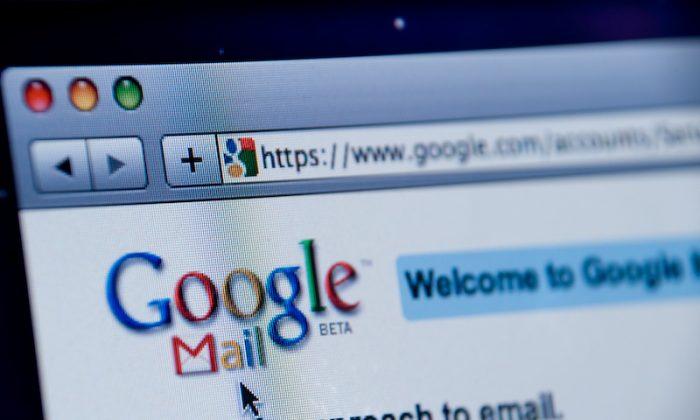Windows 10 has been out for a while now, and it is well received by millions of people. Of course, anything is really better than Windows 8 or 8.1. As good as it is, Windows 10 collects a lot of data, and often it is considered an invasion of privacy. That being said, the good thing is that you can easily control what data you want to share with Microsoft, but those settings are scattered all over the settings panel and will take some time to manually find and manage all in one go.
Here are some of the best apps that let you better manage all those privacy options in Windows 10.
1. ShutUp10
ShutUp10 is a portable and tiny application that makes it easy to manage all major privacy settings of Windows 10 in one tidy user interface. The good thing about the app is that it is free and lists almost all the Windows 10 privacy settings. All you have to do is look for the settings you want to disable and toggle the button.
Besides enabling and disabling individual settings, you can batch disable all the recommended privacy settings by navigating to “Actions” and then selecting the option “Apply all recommended settings.”
This action will open a window asking whether to create a restore point or not; just click on the “Yes” button to continue.
You’ve now successfully applied all the recommended settings to protect your privacy. Of course, you can also toggle other options individually. You can also disable other privacy options marked with orange and red icons, but they might sometimes interfere with how Windows 10 works. So don’t bother with them unless you know what you are doing.
If you ever want to revert all the actions you just performed, then simply open the app and select “Undo all changes” from the Actions menu. This action will restore your system to factory settings.
2. W10 Privacy
W10 Privacy is another portable app that lets you manage almost all the Windows 10 privacy options. Besides the privacy options, the app also provides you with other miscellaneous settings. The good thing about the app is that all the privacy options are divided into several categories so that it will be easy to manage them.
To enable or disable an option, all you have to do is select the checkbox. Once selected, scroll down and click on the “Set changed settings” button to save the changes. On the bottom left side you can learn what the color coding of options actually means.
Even though you have access to all the options in the app right out of the box, you cannot access the SystemApps tab. To access it, you need to have PsExec installed. Unless you are an advanced user, there is no need for you to bother with this tab.
3. DoNotSpy10
DoNotSpy10 is yet another free Windows 10 privacy app. Just like the other apps discussed above, it lets you manage all the Windows 10 privacy options in a single window with just a few clicks. To disable an option, all you have to do is select the checkbox and click on the “Apply” button.
As useful as the program is, it is bundled with adware, so be wary while you are downloading and using the program.
The apps discussed above are useful for those of you who want to quickly enable or disable certain privacy options in Windows 10.
Do comment below sharing your thoughts and experiences about using the above applications to manage privacy options in Windows 10.
Republished with permission from MakeTechEasier. Read the original.