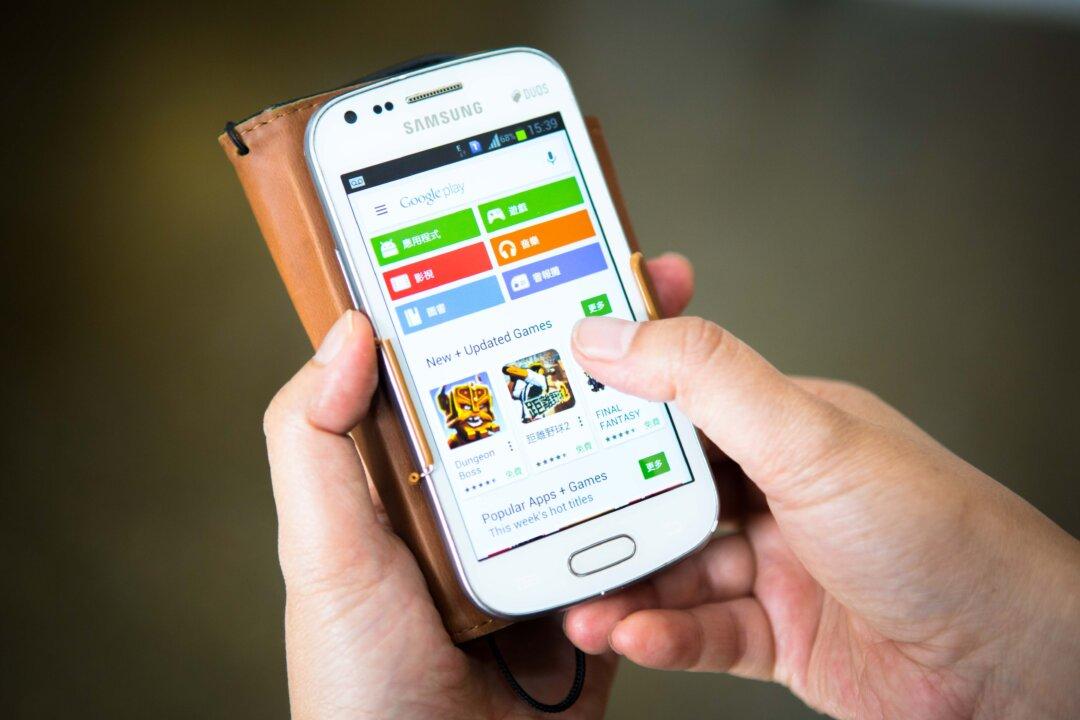If you are a die-hard Apple fan, you probably do not want to miss out on anything that the Cupertino-based company launches in the market. Whether it’s the latest iPhone or the newly launched Apple Watch, you surely want to get your hands on them as soon as they hit the stores. When these gadgets are announced, developers start to create tools that let you have the feel and look of these gadgets on your current machines.
Not so long ago, Apple announced the Apple Watch, and we now have a screen saver of the Apple Watch Clock Face for Macs. The said screen saver works just like any other screen saver on your Mac and lets you have the Apple Watch-like screen on your Mac.
If that sounds good to you, and you would like to see just how well the Apple Watch Clock Face looks on your Mac, here’s how you can install the Apple Watch screen saver on your Mac.
Setting the Apple Watch Clock Face as the Screen Saver on a Mac
Rasmus, the developer of the screen saver, has made it available for free to download and use on your Mac.
1. Download Apple Watch Screen Saver, and save it to your Mac.
2. Double-click on the screen saver archive to extract it. Double-click on the “.saver” file that was extracted and to install the screen saver on your Mac.
3. Select if you wish to install the screen saver for just yourself or for all the users on your machine, and then move forward with the procedure.
4. The “Desktop & Screen Saver” window will open. Scroll all the way down in the screen savers list, and you will find the newly installed Apple Watch screen saver in the bottom.
If you wish to see the screen saver in action right away, click on “Preview” beneath the screen saver thumbnail.
Here’s what it looks like on my Mac.
That is all there is to getting the latest Apple Watch Screen Saver installed on your Mac.