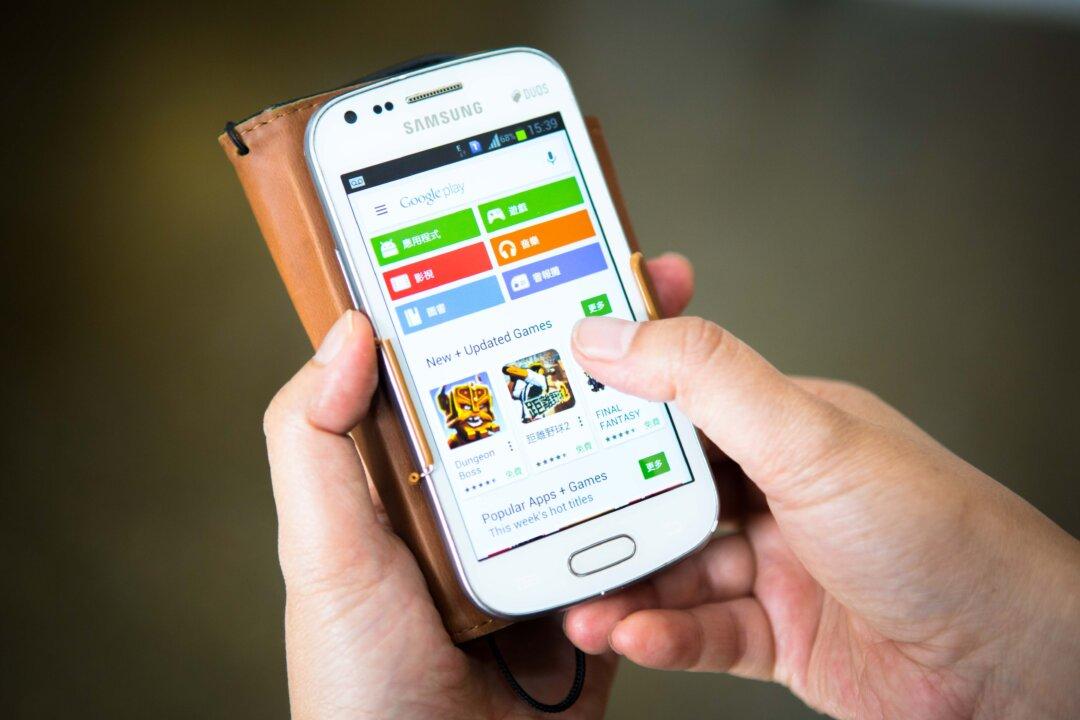Often while working with the files on your Mac, you may need to see the path of the current directory. There could be various reasons as to why you want to do so; maybe you wish to work with the current directory using Terminal and you need the full path, or maybe someone just wants to know the path of a particular file on your Mac so that he or she can access it.
By default, the Finder app on Mac does not show the full path in its title bar. All you see there is the name of the folder you are in. However, you do have a way to change the title bar from showing the folder name to showing the full directory path.
Here’s how.
Showing the Current Path in Finder
1. Open a Finder window on your Mac. You can do that by opening any folder, and it will launch in the Finder app.
2. Once a Finder window launches, click on “View” on the top and then select “Show Path Bar.”
3. As soon as you click the option in the above step, you will see the current directory path in the bar at the bottom of the Finder window. It gives you the full path to where you currently are on your machine.
In my case it shows nested folders, as I am inside a folder which is inside another folder, and so on.
4. If that bar is not how you would like to see the paths in your Finder windows, you have another option to to try. Click on Launchpad in your dock, search for and click on “Terminal,” and it will launch for you.
5. Type the following command into Terminal and press Enter. It will make the title bar in your Finder windows show the full path of the current directory you are in.
defaults write com.apple.finder _FXShowPosixPathInTitle -bool true; killall Finder