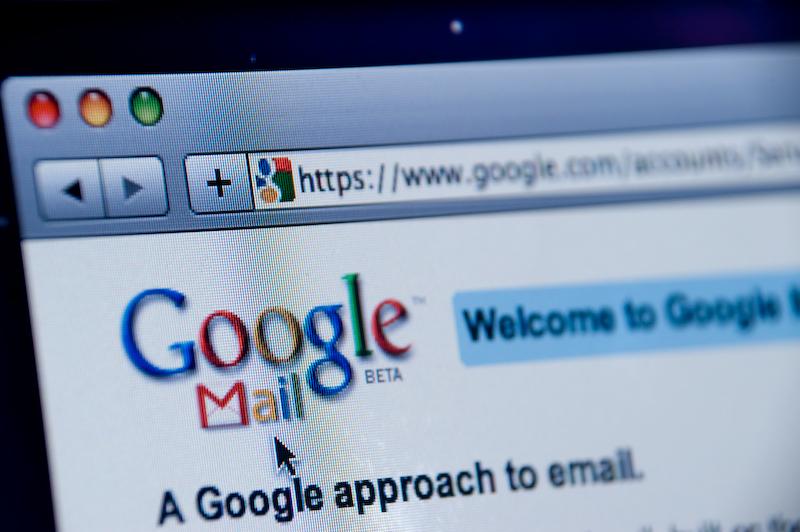If you have used Windows for a good amount of time, you may have come across boot record errors that prevent your Windows from booting up properly. The reasons for this error could be due to, but not limited to, corrupted or deleted boot files, removing Linux operating system from a dual-boot computer, mistakenly installing the older version of boot record, etc.
The boot record errors are purely software errors and can be easily corrected using the Windows built-in tools and the installation media. But the problem is that the Windows operating system doesn’t provide any sort of graphical user interface so as to fix the boot record problems with just a few clicks.
So if you ever need to, here is how you can fix the Windows boot record errors by just entering a command or two into the Windows command prompt.