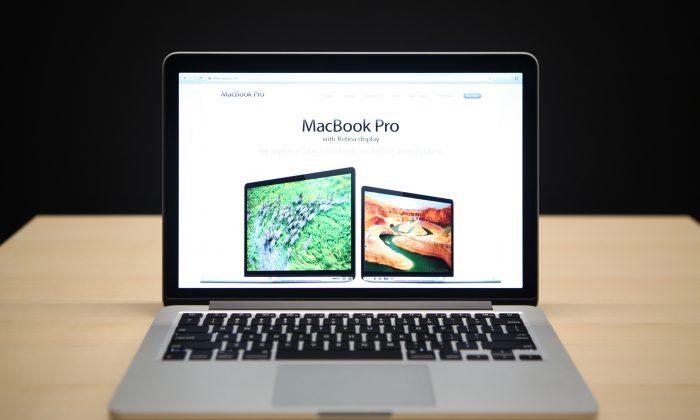Whenever you no longer need a file or folder in OS X, you'd most probably do the same thing that we all do: drag the file into the trash can in the Dock (or press “Command + Delete” if you’re familiar with that keypress). Once done, sometimes you'd empty the Trash Can so that OS X can reclaim your disk space.
1. Open up a Finder window, and navigate to the specific file(s) that you want to delete.
2. Select the file, and hold down the Option key on your keyboard.
3. While pressing the Option key, navigate to File (located in the top left corner of your window), and select Delete Immediately.
Doing this will allow you to permanently delete this file, completely bypassing the Trash Can.
If you want to increase your workflow even more, just simply select the file and press “Option + Command + Delete” on your keyboard, which will allow you to do the same action even faster.
That’s a handy tip I think will be useful for many people. Let me know if you have any questions or comments in the section below.
Republished with permission from MakeTechEasier. Read the original.