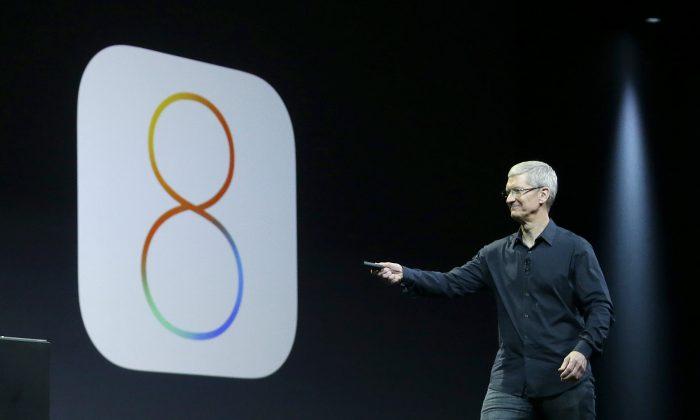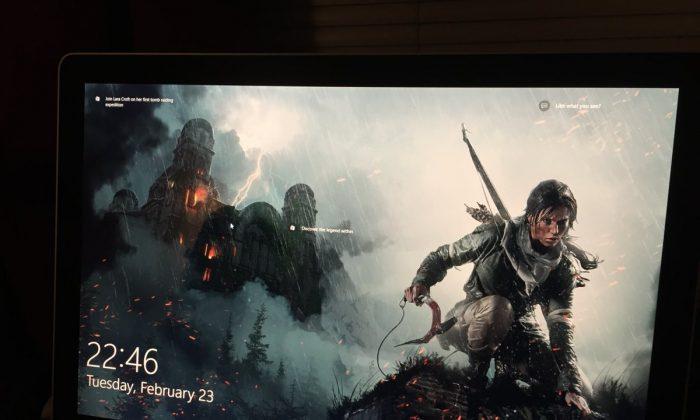Apple released iOS 8 almost a month ago, but its latest iPhone and iPad operating system has arrived with certain performance issues that Apple has yet to iron out. The company issued two minor iOS 8 updates so far, including iOS 8.0.1 and iOS 8.0.2, although the latter was needed to fix certain iPhone 6-related problems caused by the former.
Apple is expected to release iOS 8.1 in the coming days, which is a major update that should enable certain new features on some iOS devices, and also fix certain issues. In the meantime, users of older devices such as iPhone 4s and iPad 2 may be looking for ways to improve their iOS 8 experience.
FROM EARLIER: Watch this video before you update your iPhone 4S to iOS 8
A downgrade to iOS 7.1.2 isn’t possible anymore, as Apple isn’t supporting the previous iOS version for these devices, but OS X Daily has three simple tips for iPhone 4s and iPad 2 owners, and everyone else, to fix lag and general slowness in iOS 8.
The publication says there are some very simple tricks users can perform to improve the speed of iOS 8 on their devices, such as hard restarting their devices — the process involves pressing both the power button and the home button at the same time for 10-15 seconds, forcing a restart. Once iOS restarts, it may be faster than before.
A second trick users can try is removing all the motion and animation effects in iOS 8. In order to do it, users have to go to Settings > General > Accessibility > Reduce Motion, and turn the switch off.
If these two particular moves aren’t good enough, then users have a more complex “tool” at their disposal: a complete phone or tablet wipe and a fresh restore to iOS 8 (a process that may take a longer time, and should involve backing up personal data).
Republished with permission from BGR. Read the original.