If you’re one of the millions of people who’s already installed iOS 9, you may be curious about how you can use it to improve your device’s overall battery life. Thankfully, there’s an incredibly easy way to do this through a setting called Low Power Mode that’s a breeze to enable.
RELATED: iOS 9 ‘Slide to Upgrade’ issue: How to fix a frozen iPhone or iPad
Start by opening up Settings, then select the Battery option on the menu list. From there just toggle Low Power Mode on and your device will automatically switch to the new setting once your battery hits 20%.
This sounds terrific — so why not have Low Power Mode on all the time? MacRumors explains that it delivers a pretty big hit to your iPhone’s functionality, although it will still allow you to perform basic tasks with relative ease.
“Low Power Mode reduces your iPhone’s performance and cuts out some background activities,” the website explains. “For example, mail must be fetched manually, background app refresh is disabled, and motion and brightness are reduced. Benchmarks have shown the iPhone’s CPU performance with Low Power Mode on is significantly reduced in an effort to save on power consumption.”
All the same, if you’re on the go and you just need your iPhone to have enough power to make phone calls and reply to emails and texts, Low Power Mode is a great option to have.
This article was originally published on BGR. Read the original article.


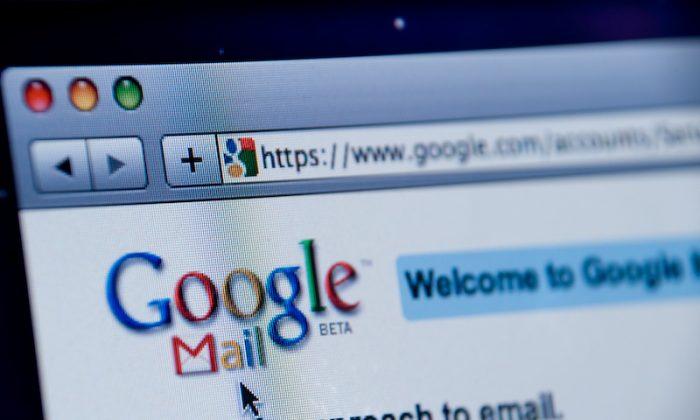


Friends Read Free