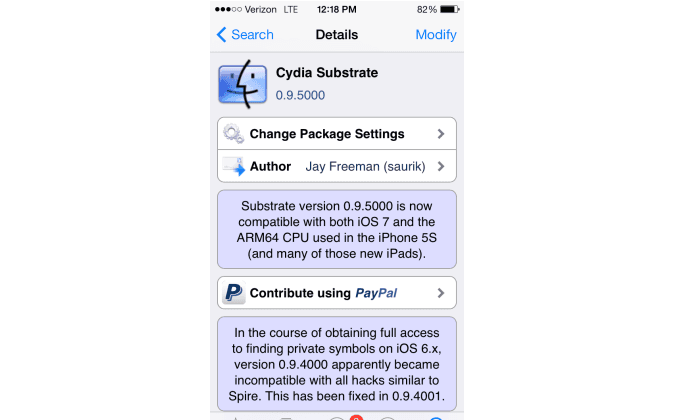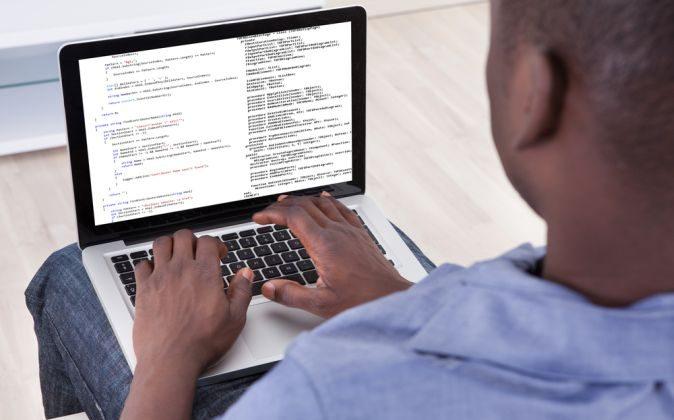The evad3rs team has released an official update to their iOS 7 jailbreak which now is compatible with iOS 7.1 beta 3. Up until now, only the official iOS 7.0.4 was compatible with the jailbreak.
The iOS 7 jailbreak had a rough start this time, as it came to the public suddenly and unexpectedly. Because of this, it didn’t have any support for 64-bit devices (devices with A7 chips), such as the iPhone 5S, iPad Air, or iPad Mini Retina. Luckily, the creator of Cydia (the “jailbreak app-store”), Saurik, updated Mobile Substrate, thereby fixing the compatibility issues for the 64-bit devices. This does, however, require an additional step (see below).
It is recommended that users first back up their devices to iTunes or iCloud and then do a complete restore of their device to either iOS 7.0.4 or iOS 7.1 beta 3 before attempting to jailbreak. Also, before starting the jailbreak, restore your device from your iTunes or iCloud backup. Wait for all applications to be fully downloaded and for everything to finish before moving to the next step.
Once completed, download the evasi0n jailbreak app from the official evasi0n website (Mac or Windows), then open the application. Next, connect your device to your computer via USB cable. Then, hit the jailbreak button in the program on your computer. Finally, be patient. Let the program do its thing, which will involve rebooting your device a number of times.
Pay attention to the instructions on your computer screen. At one point, you will be asked to open the evasi0n app on your device. Wait until instructed before doing so.
After this is completed, your device will be jailbroken. It is safe to disconnect your device from the computer when the process is finished. Unless you have a 64-bit device, you are finished. If your device is an iPhone 5S, iPad Air, or iPad Mini Retina, an additional step is required.
At this point, you will notice a new application on your device called Cydia. This is where you can get jailbreak tweaks and applications that aren’t found in the regular App Store. If you have an iPhone 5S, iPad Air, or iPad Mini Retina, go to Cydia and search for “Cydia Substrate.” Be sure to install this before attempting to install anything else, as Cydia Substrate will ensure compatibility.
If at any point you install a tweak or app that causes your device to not operate properly, or to not work at all, your device will reboot into Safe Mode. Once in Safe Mode, go to Cydia and uninstall the tweak or app that caused your device to work improperly, and then reboot your device again.