There are many people who are recording poor performance issue on their Mac running OS X Yosemite. Since, the OS X Yosemite considered as the heavy and loaded update and that is why, it is creating some performance lapse. However, there are some tweaks which can be used to improve Mac Performance running OS X Yosemite.
We were digging out and working on this issue and come to find some ways which you can apply to improve Mac performance with complete ease. These are the simply and most authentic tweaks which you are supposed to apply in order to boost the performance of your Mac.
As you all know that the OS X Yosemite is full loaded with features, software and tools and you have recorded a slower performance after updating to OS X Yosemite, then you are supposed to apply these tweaks and tricks to make it boost again.
- Must Check: How to Install OS X Yosemite On Your PC
Learn-How to Improve Mac Performance
So, here is the main section for you guys which is going to make you learn that, “How to Improve Mac Performance running OS X Yosemite?” This an ultimate guide and tweaks for you people, and we are sure that after applying these tweaks you will be able to improve your Mac performance and it will be working awesome for sure.
Reduce Auto Start Applications Numbers
This is the first trick which can put a step towards the improvement in the performance of your Mac. Whenever, you login to your Mac then there are some default applications which get started automatically with your login. Additionally, that auto start can cause some extra processing which results poor performance.
So, to reduce Auto Start Applications numbers follow below steps:
- First of all Go to System Preferences and then Click on Users and Groups
- After that, Click on Login Items, where you will see the list of Applications then auto starts on opening. You may uncheck the applications which you don’t want to auto start on opening
- This was it!
Reduce Transparency
The Transparency feature has been included to OS X Yosemite too, after iOS. It produces a blurry effect beneath the window. However, that Transparency feature is causing the slower performance of Mac running OS X Yosemite.
So, we would recommend you to reduce the Transparency for your Mac, to improve Mac performance and ensure fast processing. To Learn about it, follow the below steps:
- First of all, Open System Preferences and then Click on Accessibility
- After that you will see options along with boxes. You need to Check mark the box of Reduce transparency
- This was it!
Reduce Windows Effect
It is very much clear that too much effects can cause slow performance of your Mac. Therefore, we are asking you about reducing Windows Effect and if you don’t know that, “How to reduce Windows Effect?” Then you are supposed to follow the below steps to know about it.
- First of all, open System Preferences and then Click on Dock
- Then Look for Minimize Windows Using and Ones it is found then Change it from Genie Effect to Scale Effect
- After that, it will reduce the Windows Minimizing effects and other useless effects and will help you to boost the performance of your Mac
- This was it!
Prefer Safari Web Browser
I have seen many people who uses Google Chrome or Mozilla Firefox on their Mac without knowing that it is causing the low performance issue for their Mac. Therefore you are recommended to use and prefer Safari Web browser on Mac rather than others. Since, Safari is the browser by Apple, so it is awesomely compatible and supported by Apple Devices, including Mac.
Analyze Using Activity Monitor
You may use Activity Monitor feature to analyze that which application is slowing down your Mac and then you may delete that app or simply restrict the processing. If you want to know that, “How to access Activity Monitor?” Then you are supposed to follow the simple steps written below:
- First of all, Press ⌘ + Space bar to open Spotlight Search
- After that, search for Activity Monitor by typing
- Then you will have an Activity Monitor Window, simply Click on CPU tab and then on Memory Tab to check that which app is slowing down your system and causing much processing
- This was it!
Edit Notification Center
The Notification Center in OS X Yosemite allows you to add and delete Widgets. If you have added a lot of Widgets in Notification Center then it will surely bring poor performance for you.
Therefore, you are highly recommended to use short listed and specific widgets in Notification center in order to improve Mac performance. You can get the guide of Adding and Deleting Widgets from below Link:
Guide: How to Add Today Widget in Notification Center On Mac
Customize Spotlight Search
We have share a tutorial yesterday about using Spotlight Search. Now we are adding here that you are supposed to customize spotlight search. As, the default setting of Spotlight search gives you too many categories in search results which can cause the slow performance.
So, by short listing the search result’s categories you can improve Mac Performance for sure. You are supposed to follow the below link know more about it.
Guide: How to Use Spotlight Search On OS X Yosemite
Disable Phone Call Feature
There are many people who have enabled phone call feature on their Mac. That feature allows them to pick up their iPhone cellular calls on their Mac. Since, that feature could be the main reason for killing the performance of Mac running OS X Yosemite.
Thus, you are requested to disable this feature in order to improve Mac Performance for you. If you want to know about the steps then refer below guide:
- First of all Open FaceTime and then Select FaceTime and after that Click on Preferences
- Now you will see an option, named, iPhone Cellular Calls, simply Uncheck that box
- This was it!
Some Other Tweaks By ATT
We have already mentioned some technical and main causes of slowing down your Mac and have shared a ways to improve its performance too. Here in this section, we are going to share some simple and straight tweaks which you are supposed to apply and could help you to improve Mac Performance. These are really straight and to the point advices.
- Scan Your Mac
- Install an Anti-Virus and Anti-Malware applications
- Clean the Storage Drives
- Remove Unwanted and Useless Apps
- Shortlist the Icons on the Desktop
Conclusion
This was the ultimate guide which you are supposed to follow to improve Mac Performance running OS X Yosemite. I am sure that this guide is going to be really helpful for you guys and it is going to boost the performance of Mac for sure. However, if you have any kind of questions left related to this article then do share your queries with us.
We shall try to resolve your issues as soon as possible. Consequently, if you have found this article helpful and worth reading then do share it with your other friends too.
Since, you may never know that your share may help any of your friend who is heading for such information and get treated with this awesome piece of writing. Additionally, we are sure that you are going to improve Mac Performance after reading this.
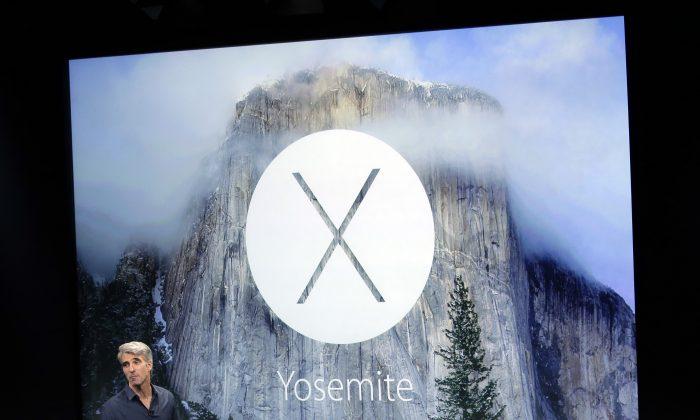


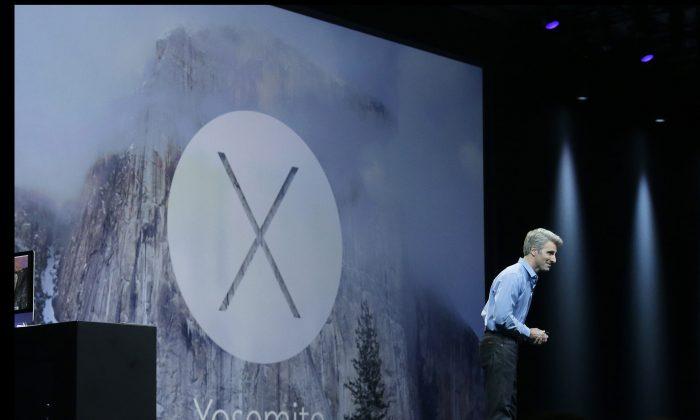

Friends Read Free