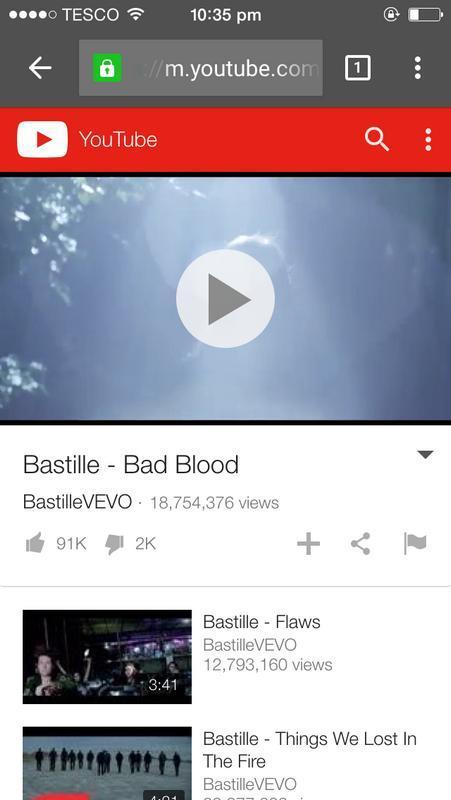We’ve all been in the mood to hear a particular song while we’re out and about. Naturally, when you’re in the mood for a song, you can be sure it’s not on your phone, but it is almost certainly on YouTube.
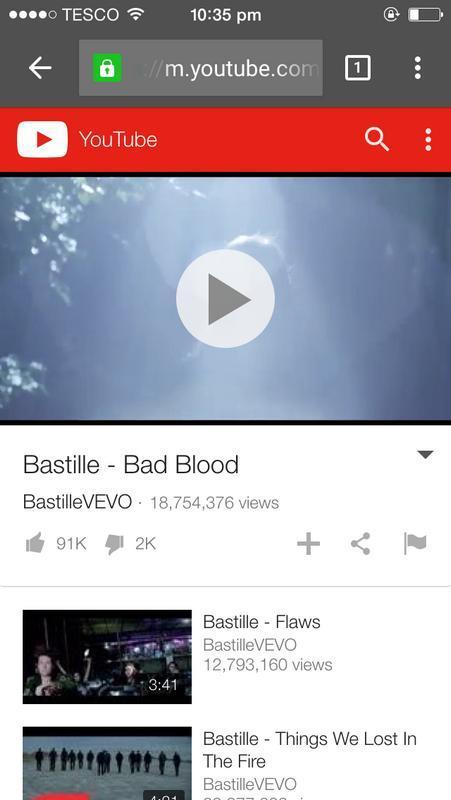
MakeTechEasier.com

We’ve all been in the mood to hear a particular song while we’re out and about. Naturally, when you’re in the mood for a song, you can be sure it’s not on your phone, but it is almost certainly on YouTube.