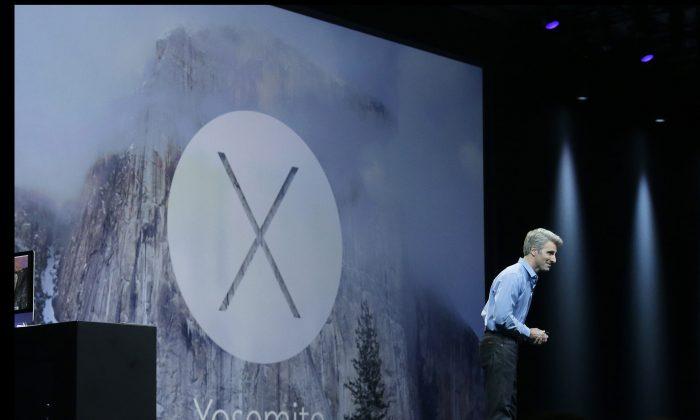Previously we have shared a tutorial, in which you’ve been taught to reset your iPhone, iPad or iPod. Furthermore, then I realized that I should also share a tutorial to factory reset Android phone, Windows Phone and tablets as well.
Therefore, we have got another awesome tutorial in which you will taught that, “how to Factory Reset Android phone, Windows Phone or Tablets?” These are also a simple steps that are being hidden from you.
- Must Check: How to Reset iPhone, iPad and iPod
You are supposed to follow the below steps to get the complete method of performing factory reset on your phone and tablet. You can factory reset your devices before selling it . Since, it will wipe out your all data compressed in it and then it will become as fresh as a new one.
So, if you really want to clean your Android phone, Windows Phone or Tablets from all kind of data and want to make it as clean as new one then Factory Reset is the right choice for you and I would recommend you to do it.
Learn-How to Factory Reset Android Phone or Tablet
So, here comes the main part where you could learn that, “How to factory reset Android Phone or Tablet?” Since, the method of performing factory reset on Android phone and Tablets are same. You should follow the below steps to know about it.
Must Check: How to Backup Android Phone Contacts And SMS
- First of all Go to Settings and then Select Backup & Reset
- And then from the menu list, Select the Factory data Reset
- Afterwards, you will see some options, you have to tap on Reset Phone from them
- Finally, tap on Erase Everything option and wait for some minutes in order to make reset complete
- Ones it is completed then that means you have Factory Reset your Android Phone or Tablet.
Learn-How to Factory Reset Windows Phone
After performing the factory reset Android Phone and tablets. It is time to perform factory reset for Windows Phone. These are also some simple steps which you are supposed to follow.
- So, first of all, go to Settings and Select About Tab
- Ones you have taped on About tab then tap on Reset your Phone button and Confirms that you want to delete your complete data
- After that wait for few minutes and you are done
- Congratulations! You have Factory Reset Windows Phone
Conclusion
This was all about Factory Reset Android Phone, Windows Phone and Tablet. I am sure your all queries have been removed now and you will never ask a question that, “how to factory rest Android Phone, Windows Phone or tablets.
- Also Check: How to Block Ads on Android
However, if you have still any questions left then do not hesitate and share your queries with us. We will try to remove your all related queries as soon as possible.
Finally, if you think that this article is really helpful and worth sharing then do not forget to share this with your circle in order to help them out and in order to teach them about the Factory Reset feature and to make their device clean.
Republished with permission from AllTechTricks. Read Also: Whatsapp for PC