The instant Hotspot is the new feature of Apple devices which comes under the continuity category. It lets you to share internet connection from your iPhone or iPad with Mac. Additionally, whenever you will connect your iPhone or iPad to Mac using Instant Hotspot then it will not ask you to enter the password and will not ask more formalities.
You are supposed to follow the steps and your iPhone and iPad will be sharing connection with your Mac. The Instant Hotspot can be really helpful for you guys to share connection with complete ease.
Therefore, today we are going to make you learn that ,“How to share internet connection from iPhone, iPad with Mac?” These are the simple steps which are you are supposed to follow. However, Remember that you are requested to read out the requirements section first, before proceeding towards the steps.
Requirements
First of all, you are requested to read out the requirements of the devices before proceeding towards the steps. Additionally, if your device doesn’t meet the requirements then you are requested that not to follow this tutorial at all.
- The iPhone and iPad must be running on iOS 8 or later one
- The Mac must be running on OS X Yosemite or later one
- Bluetooth LE
- You must be logged in with the same Apple ID on your all devices which would be used for connection sharing
Learn-How to Share Connection Using Instant Hotspot
So, here are the steps for you people. You are supposed to follow the simple steps below and then you will be able to share connection and tether your Mac to your iPhone and iPad. These are simple and easy steps which you are supposed to follow.
Read Also: How to Enable iCloud Photo Library on iPhone and iPad
- First of all enable Instant Hotspot on your iPhone and iPad and for that Follow these steps: Go to Settings >> Personal Hotspot >> Tap to turn on it OR Go to Settings >> Cellular >> Personal Hotspot >> Tap to turn on it
- Now switch towards your Mac and Click on WiFi icon from top menu bar
- Afterwards, under the Personal Hotspots section, choose any of your device which you want to use as an internet connection
- That was it!
Conclusion
This was about it, now you can use your device as an internet connection. I am sure you have learned a lot about Instant Hotspot, as it is not a rocket science at all. These were the most simplest steps which you are supposed to follow. We are hoping that your all queries and confusions have been removed now.
Thus, if you still have any kind of confusions regarding this guide then do let us know. We will try to resolve your issues as soon as possible. Consequently, if you have liked this article then do share this with your friends too. You may never know that any of your friend is searching for such information and your share may help him/her.
Republished with permission from AllTechTricks. Download WhatsApp for PC



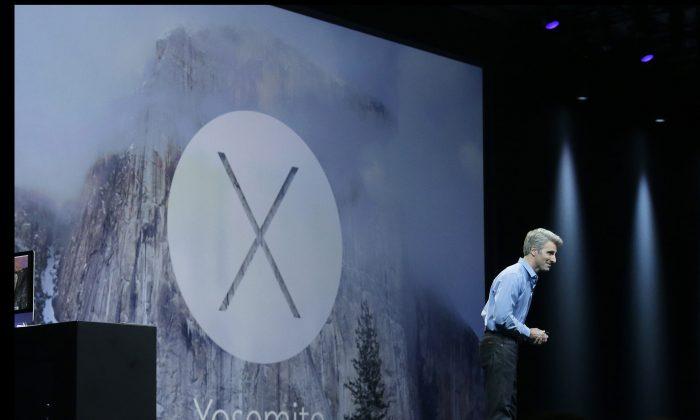
Friends Read Free