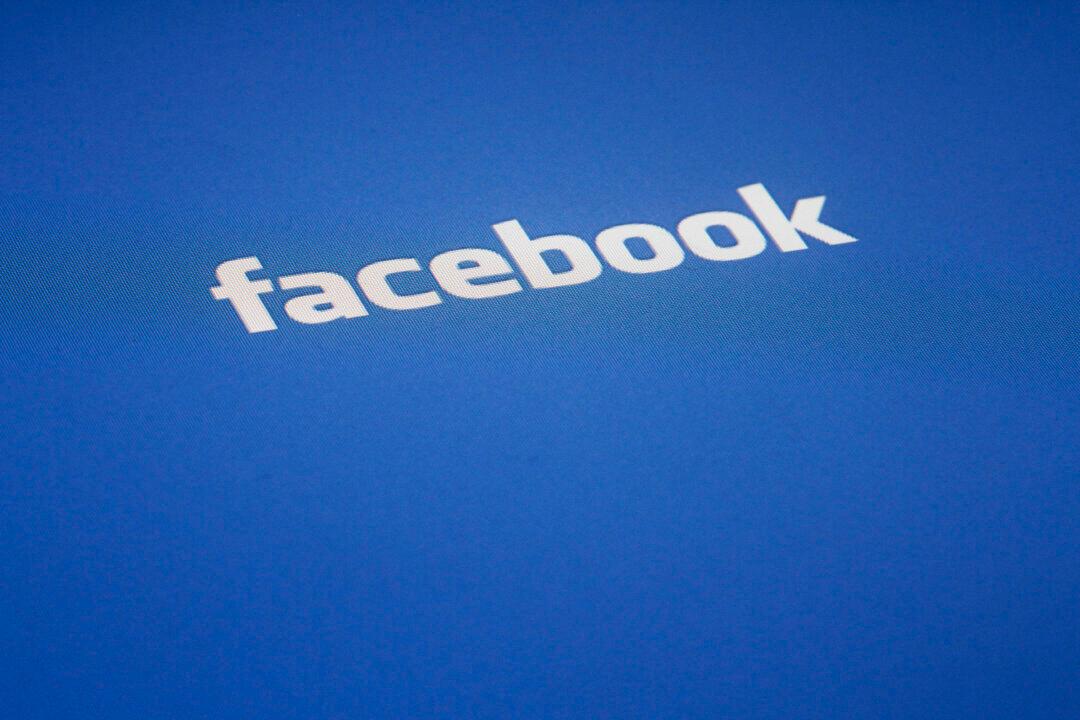Let’s be honest for a moment: there are times when you would prefer that the people in your life don’t see the things you’ve searched for on Facebook. Maybe it’s that ex-boyfriend or girlfriend you can’t help but Facebook-stalk, or perhaps it’s that One Direction fan page you refuse to follow but can’t stop checking.
Whatever the case, we’re not here to judge. Instead, we’re here to protect you from prying eyes by showing you how to erase your Facebook search history in a few easy steps.
DON'T MISS: Wondering what to do with your old iPhone? Turn it into a home security system for free
Facebook saves your search history for two main reasons. First, the company uses that information in building a profile of you that helps it serve advertising that is better targeted to your interests. After all, the more accurate the user profiles Facebook builds, the more it can charge advertisers by convincing them that its ad platform is more effective than platforms offered by its rivals.
Also, saving your search history lets Facebook make future searches for the same content easier.
Search history can certainly be helpful, but that convenience doesn’t outweigh the possible negative implications for many users. So Business Insider put together a guide that will help you erase your Facebook search history in a few easy steps.
There really isn’t much to it. All you have to do is choose “Activity Log” from the settings dropdown on your profile page, open the search history page and then delete whatever you want. You can clear specific items one at a time, or you can delete your entire search history in a couple of clicks.
For the full guide with illustrations, click here.
Republished with permission from BGR. Read the original.