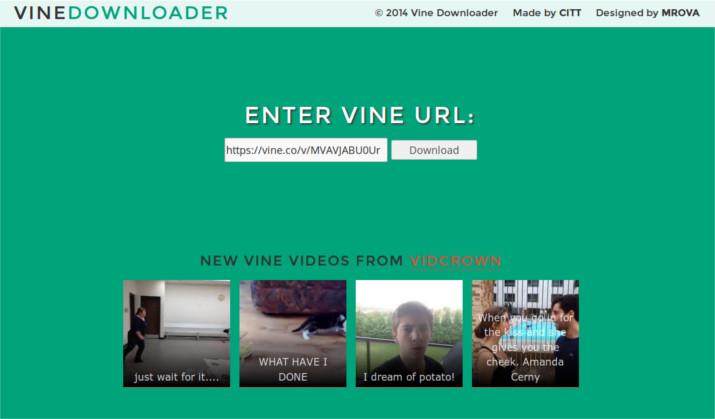I really like Instagram. With it you can easily share images and videos with your friends. The fact that you’re able to share these things on this platform isn’t even the coolest thing. The coolest thing is the fact that some people make some seriously creative and funny things in 15 second video form.
And believe me, there’s no shortage of videos being made. One day you may be scrolling through your feed and think “I wish I could download this.” Or you may have created a new Instagram account and you’re interested in backing up all of your videos. Well, you can!
Download video one at a time
To download an Instagram video, first you'll need its URL. Head over to the Instagram profile that the video is located on and copy it to your clipboard. Once you’ve got the Instagram video’s URL, head over to this website.
Once at the website, paste the Instagram video link into the video URL box on the page. Doing so will generate a file for you that starts downloading automatically.