Almost every reporter and student have a dream of simply laying a voice recorder on their desk, bringing it home and having a computer neatly transcribe everything that was said into text. While Dragon Naturally Speaking 10 from Nuance can’t exactly fulfill this dream, it comes quite close.
The program allows users to set aside their mouse and keyboard for a microphone headset which is used to virtually control their entire computer—write documents, use software, and navigate through the various jibber-jabber of the Internet.
These functions, of course, capture the attention of anyone who regularly writes long documents, fills out reports, or who has an imperative disability such as dyslexia.
There are similar voice recognition programs on the market, including one that comes built into Windows Vista, yet Dragon has been—and still is—at the top of the market in terms of functional accuracy.
Dragon comes in several versions, including ones geared toward common users, versions for doctors, and versions for lawyers.
Getting Started With Dragon
Common complaints from users involve issues in the installation process. However, from my own experience everything went through fine—Dragon installed quickly and gave me no trouble.
The computer I used for this review was a year-old Gateway laptop running Windows Vista. It has 2GB of RAM and an AMD Turion 64 X2 processor.
Dragon comes bundled with a headset that can be used with the program, so there is no immediate need to go out and purchase another.
When you first open Dragon, it brings you through a few steps to get the program to recognize your voice. One of the first things you are made to do is choose your accent, with options including Indian accents, Southern American accents, and English accents.
The default is everyday American English, which I selected.
Shortly afterward, I was taken to a voice training menu. The menu has you read a segment of text, which helps Dragon get accustomed to your way of speaking. I was given a choice of what I’d like to read, with texts ranging from a tutorial to Kennedy’s Inaugural Address.
After the initial voice training, you can always go back and read through excerpts from texts including “Alice in Wonderland” and “2001: A Space Odyssey.” Doing this helps make Dragon’s voice recognition more accurate and the process only takes a few minutes.
Speaking Naturally in Naturally Speaking
Once the initial setup is complete, Dragon opens in a small toolbar that can be moved at will. From there, you can sort through its various options and operate the microphone (all of which can also be accessed via voice commands).
In order to test how accurately the program dictates speech, I opened a document in Microsoft Word 2007. Entering text was as easy as clicking inside the document and speaking.
According to Nuance, version 10 of Dragon Naturally Speaking is up to 20 percent more accurate than version 9 and 50 percent faster. Although I have no experience with the previous versions, I did find the program to be surprisingly accurate and quick.
Straight from the box, the program was at least 90 percent accurate. It did make mistakes here and there, yet if I spoke clearly, mistakes were much fewer.
Where the program has the most trouble is in dictating similar sounding words, such as “right” and “write.” To get around this problem, Dragon remembers the context of the word in relation to others, and it usually makes the correct choice.
To help reduce the amount of errors, you can train the program to learn your way of speaking and writing, and there are additional options bundled in that help with both of these. In addition to the voice training options, you can also let Dragon read through documents and e-mail on your computer to search for commonly-used words.
After a few hours of use, I could already see a significant change. Over time, the program learns to adapt to your way of speaking—you can also add in words, such as names, addresses, and anything else.
Using Dragon, you can also do more advanced commands. Using only your voice, you can access just about all the features in many programs, including Word. I was able to copy and paste text, underline, and access different formatting styles fairly easily.
You can also create your own specialized commands that will add in anything from photos to pre-written text.
In order to test how fast Dragon can dictate, I did a side-by-side comparison of speech dictation and typing. Keep in mind that I type accurately an average of 40 to 45 words per minute.
Dragon won—and did so with fewer errors. I was impressed.
Aside from writing in Microsoft Word, Dragon works fine in a slew of other word processors. The program also comes with two built in word processors—one that is more of a basic text editor and another that is similar to a simplified version of Word.
You can also record your own voice on a recorder and let the program transfer the audio into text. Keep in mind though that this function will only work with voices it already knows. It will not work if you try to record an interview subject or a college professor, unfortunately.
The Other Features of Dragon
Since there are several versions of Dragon, with each progressing in price according to its features, we will briefly go over each edition.
All versions allow for Web browsing with voice commands.
The Standard edition is geared more toward basic functions and speech-to-text, while the Preferred edition adds a bit more to the mix, such as the ability to read back text, use special commands, and use a voice recorder.
The Professional edition allows for an even wider range of capabilities which include the ability to access your profile from different PCs, custom word lists and commands, and so on. The other two editions, Legal and Medical, are geared toward lawyers and doctors and add in a wider range of vocabulary and features which are specific to the professional fields.
Since the majority of users may never take Dragon beyond its ability to turn voice into speech, the Preferred edition is recommended for most users.
In a Nutshell
All in all, I found Dragon to be a useful program. Since I type long documents daily, having the option to speak rather than type is welcome.
Perhaps most importantly, anyone wanting to use Dragon needs to keep in mind that the program needs to learn your voice. Although it is usable out of the box, there are enough errors to potentially discourage some users. After it has a bit of practice with your own vocal cadence, the accuracy improves dramatically.
For anyone who can type quickly and accurately already, Dragon may not be a necessary buy. Yet, it offers a welcomed break for sore wrists, as it can dictate text faster than most seasoned writers can type.
For slow typists, those who have trouble with spelling and text, or individuals who need to take notes but are away from a computer, Dragon is a sure bet.
If you can learn to use all the commands and hidden features of the program, it can easily shave hours off a normal work day.
[etDetailsBox Score Card]
Effectiveness: A
Interface: B-
Usability: B+
Installation: A
[/etDetailsBox]
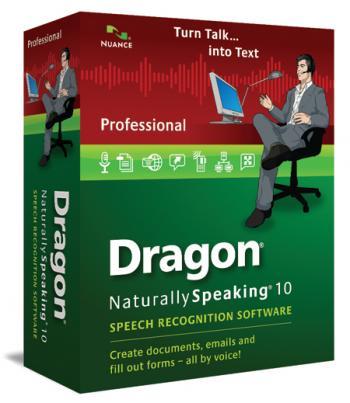

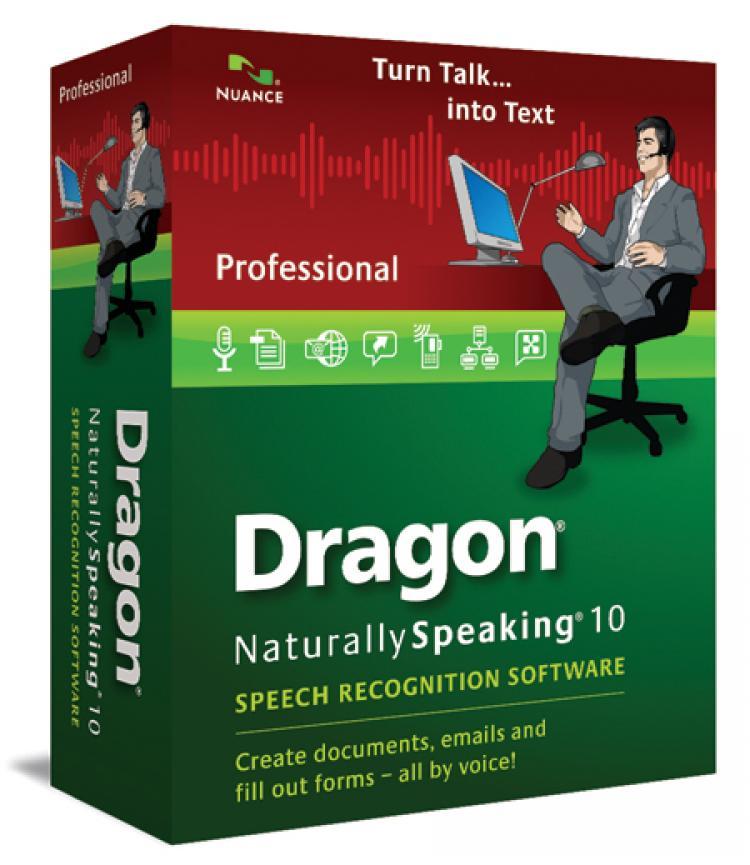
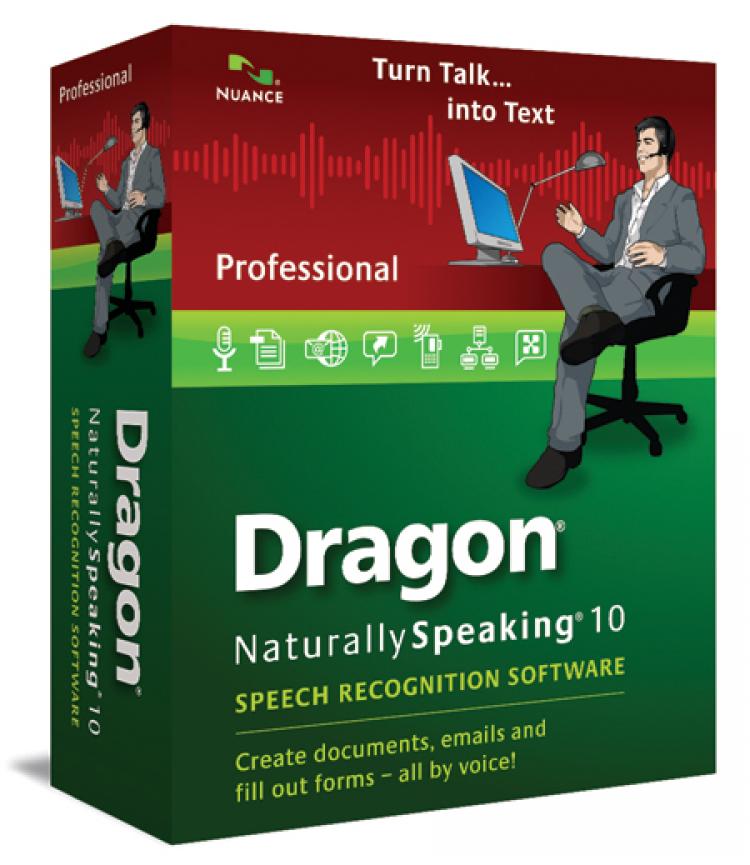
![[LIVE 4/26 at 10:30AM ET] New Push Started for Global Digital Currencies](/_next/image?url=https%3A%2F%2Fimg.theepochtimes.com%2Fassets%2Fuploads%2F2024%2F04%2F19%2Fid5633115-0426-1080x720.jpg&w=1200&q=75)

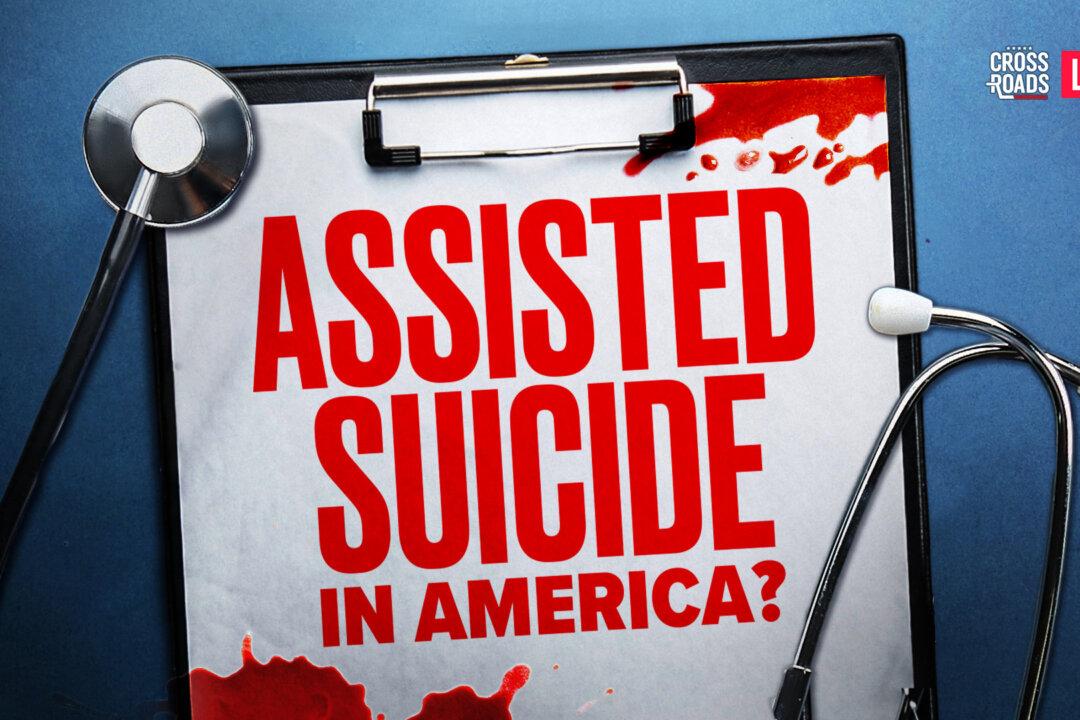
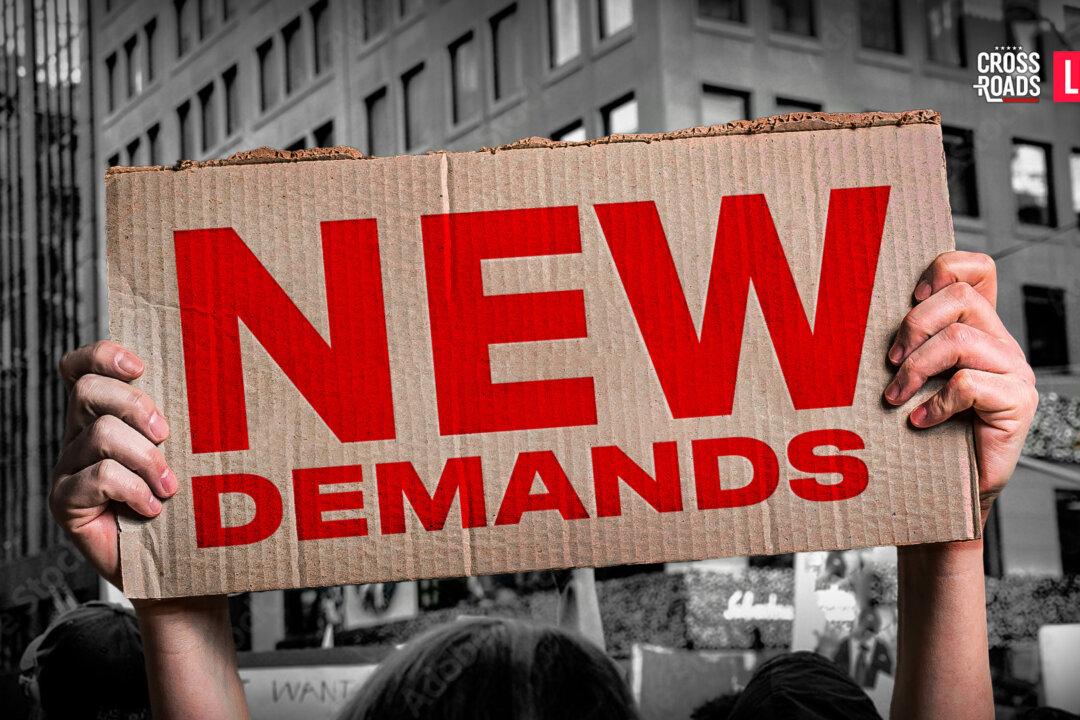
Friends Read Free