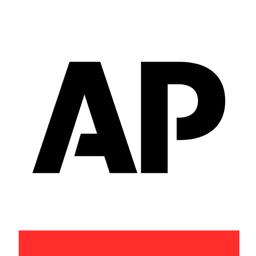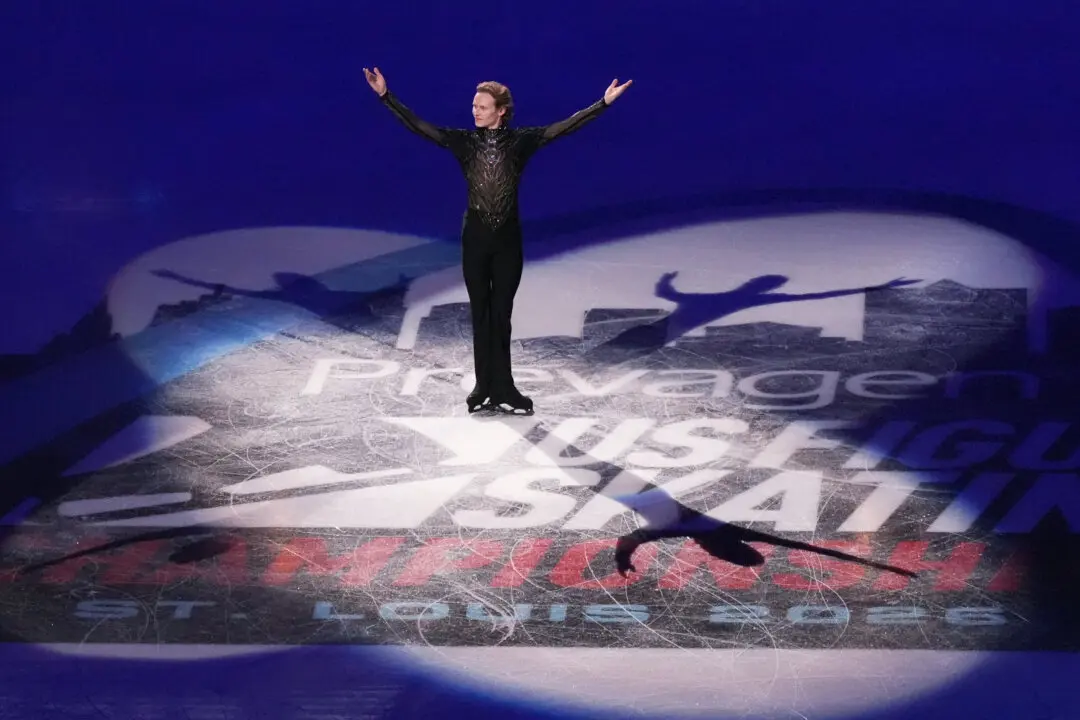NEW YORK—It took me just a weekend to get comfortable with Microsoft Corp.’s new Windows 10 operating system, something I never did with its predecessor, Windows 8, even after nearly three years.
With Wednesday, July 29’s update, Windows no longer feels jarring, as though I’m using two different computers at once.
Best part: This update is free.
Windows 8 was Microsoft’s way of modernizing personal computers, as smartphones and tablets grew more popular. But it came across as trying to shove a square peg into a round hole. It steered people toward tablet-like touch commands, even on desktops and laptops that had keyboards and mouse controls. Apps that weren’t designed for touch—including Microsoft’s Office—got shoved into the basement, known as desktop mode. Desktop mode and tablet/touch mode were like feuding siblings, each seeking to dominate in a high-stakes tug of war.
With Windows 10, everyone gets along. There are still separate desktop and tablet modes, but you largely stick with one or the other depending on whether you have a keyboard. (Microsoft skipped Windows 9, by the way, as though to distance itself from Windows 8 and its criticisms.)
Although there are a few reasons to hold off upgrading, which I'll explain below, Windows 10 is better than Windows 8 in many ways:
Windows Apps Open as Windows
Apps for Windows 8 were designed to take up the full screen, just like tablets. Although you could split the screen, apps could be placed only side by side, not top to bottom, as you'd probably want when having email and streaming video open at once.
With Mac computers and previous versions of Windows, you can resize windows however you like. With Windows 8, that was limited to apps that hadn’t been adapted for touch—the ones kept in the basement, segregated from the newer apps. Windows 10 restores resizing for all apps, touch or not. It sounds cosmetic, but it makes a big difference in fitting in with your workflow.
Single Start Screen
With Windows 8, the corner start button in desktop mode got you to a full-screen, graphical start page in tablet mode. You had to return to the desktop mode to run an older app, even though you were sent to tablet mode to launch it.
With Windows 10, the start button functions the way it did with Windows 7 and earlier. The graphical start page from Windows 8 is embedded in that start button, so that it feels modern without making you chuck old habits. You can still get a full-screen start page, but it’s not forced on you.
Single Browser
Internet Explorer is gone as the default browser, replaced by Edge. You get some functional improvements, such as a virtual marker to draw arrows or circle an entry on a Web page to share over email, Facebook, and other means.