There are some programs that get far less attention than they deserve. Scrivener is one of them.
The sole product of Literature & Latte, a two person British company, Scrivener is a word processor and project managing tool that has taken a fresh and creative approach difficult to find elsewhere.
It specializes in helping writers who often work with large amounts of research, chapters, and other information and provides them with a workspace that makes navigating through stacks of documents a much less daunting task.
It also has specialized tools for writing novels, screenplays, comics, and the like.
Writing in Scrivener
Scrivener installs without hassle and opens to a small menu where you can create new projects, open existing ones, or go through tutorials.
The new project menu gives several options, including an “Empty” default project, as well as options for radio, comic scripts, novels, plays, and so on.
For this review, I went through several options. It seems that the “Empty Project” is closer to your basic word processor, while others include special tools for writing in a specific media.
Similar to the screenwriting program, Final Draft, Scrivener includes shortcuts to insert standardized formatting used in scripts and other media. This has several functions, such as introducing characters and changing scenes.
Each category also includes a small guide that explains what a publisher will be looking for. The options for screenplays and the like are far less thorough in Scrivener than in more professional-geared programs such as Final Draft, yet I did find the tools both easy to use and helpful.
You can also switch to a full-screen mode which lets you have nothing on your screen but your document and a darkened background—a pleasant workspace when you need to focus.
Yet it’s not the formatting options where Scrivener really makes its mark, but in its ability to organize data.
Getting Organized
Students, writers, and journalists regularly need to flip through large amounts of notes, Web sites, audio files, and other information while working on a project. What Scrivener does is allow the user to place this information in a “Binder” along the left side of their workspace.
The Binder is a small categorized menu, split into a main draft, a research folder, and a trash can. You can create new files and folders in the binder and move any of them freely between categories.
The draft section is where you actually create your project. From there you can open individual documents for writing each chapter of a book, each section of a research paper, or anything else you’d like.
The research folder, found just below your draft, can hold any reference information. I found it very easy to use. Within a few seconds, I was able to insert a Web page, a PDF, audio files, and notes—all of which could be accessed with a quick click.
Once you have this together, you can then divide your workspace to view two documents at once. This function allows the writer to type and read their notes simultaneously. You can also open audio files and type while it plays (with keyboard shortcuts assigned to stop and play the recording).
The screen can be divided like this either vertically or horizontally, and documents on either side can be switched on the fly without changing the other.
In addition to this, there are several other helpful tools. Perhaps the most original I’ve come across is the “Corkboard.”
Pin it Up
As the name suggests, the corkboard resembles an actual corkboard where you can pin up notes and information. Any text documents appear as notecards, while audio files and pictures appear as Polaroids.
The idea behind this is to help the user arrange information such as the order of chapters and their progress, key parts of a story, or to simply view what information is available.
Actually, I found it easier to view my information and notes in the corkboard than in a normal text view. It is much more compact and makes large amounts of information appear less threatening.
The corkboard is a very helpful tool that I have yet to see in any another program.
You can also color code the pins or notecards to help keep track of which section of your project they are in reference to.
For those who prefer more conventional methods of organization, Scrivener also includes an “Outliner” where you can edit information such as titles, synopsis, labels, and the status of a chapter or section. It displays as a list, with each line designated to a different file.
Outside of organization, there are a handful of other tools in Scrivener that makes this program worthwhile.
A “Snapshot” function allows you to take snapshots of a document before you make any further changes. If you make a change that you later regret, you can always revert to your snapshots which are organized by date.
Others features include the ability to take multiple documents and view them as one whole document without altering them. I found this helpful when trying to view all of the information regarding a specific subject.
You can also assign keywords to chapters and documents, allowing them to be quickly found using Scrivener’s search bar.
After you complete a project, it can then be taken to a section to compile a draft. From there, you can edit the specifics such as font, formatting, and appearance.
In a Nutshell
Whether Scrivener is worth its $39.95 asking price really depends on how you prefer to write, and the types of projects you work on. Thus far, Scrivener is the first program I’ve used that makes compiling and referencing large amounts of research an easy task.
I found all of the tools very helpful, uncluttered, and easy to use. In the areas of originality and functionality, this program shines.
After purchasing one user license, Scrivener’s key can be shared among family members in the same household at no extra cost.
It is currently only available for the Mac.
[etDetailsBox Score Card:]
Effectiveness: A
Interface: A+
Usability: A
Installation: A+
Overall: A
[/etDetailsBox]



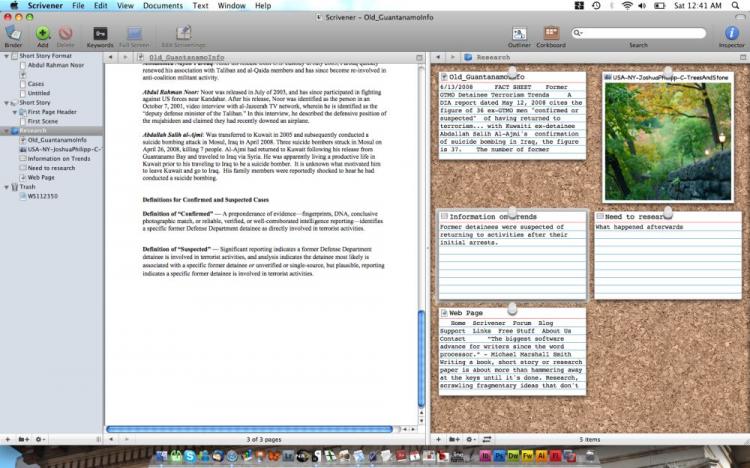
![[LIVE Q&A 05/07 at 10:30AM ET] Trump Wants to Bring Back Alcatraz as Prison for Worst Offenders | Live With Josh](/_next/image?url=https%3A%2F%2Fimg.theepochtimes.com%2Fassets%2Fuploads%2F2025%2F05%2F06%2Fid5853497-050725_REC-1080x720.jpg&w=1200&q=75)


