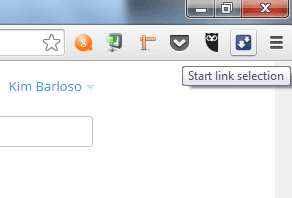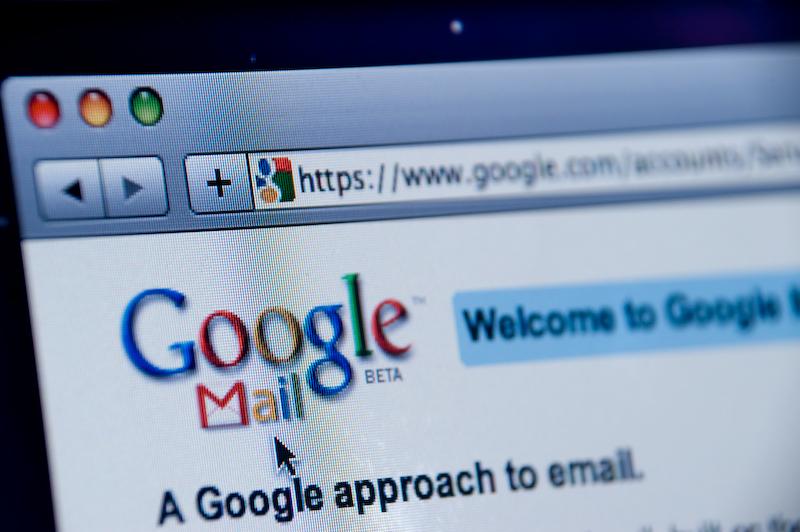There are a variety of tools for managing downloads within your browser. Some focus on speed, multiple file options, extra organization features and other things that the built-in browser’s download panel doesn’t have.
There are some tools, however, that focus on doing only one or two things at a time. Such is the case with the Chrome extension, uSelect iDownload.
As the name implies, uSelect lets you select one or more download links and provides you the option to either open the links or download them. There are many extensions similar to this, but it stands out because it lets you select links in a more visual, user-friendly way with just a few mouse clicks.
After installing the extension, you will notice the uSelect icon on the add-on bar (top-right corner). If you hover over the icon, you will see a label that says “Start link selection”. Click on this first before selecting links.